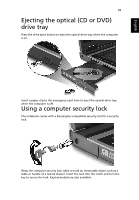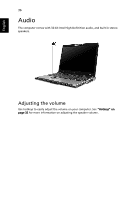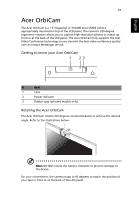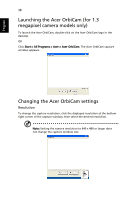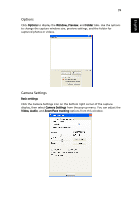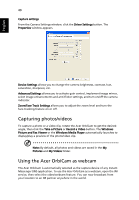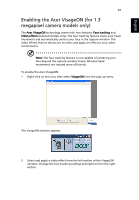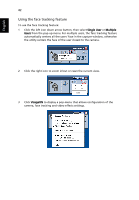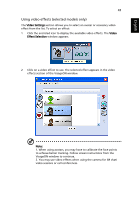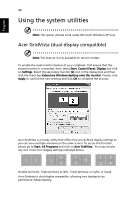Acer TravelMate 5110 User Manual - Page 57
Options, Camera Settings, Window, Preview, Folder, Basic settings, Video, Audio, Zoom/Face tracking
 |
View all Acer TravelMate 5110 manuals
Add to My Manuals
Save this manual to your list of manuals |
Page 57 highlights
English 39 Options Click Options to display the Window, Preview, and Folder tabs. Use the options to change the capture window size, preview settings, and the folder for captured photos or videos. Camera Settings Basic settings Click the Camera Settings icon on the bottom right corner of the capture display, then select Camera Settings from the pop-up menu. You can adjust the Video, Audio, and Zoom/Face tracking options from this window.

39
English
Options
Click
Options
to display the
Window, Preview
, and
Folder
tabs. Use the options
to change the capture window size, preview settings, and the folder for
captured photos or videos.
Camera Settings
Basic settings
Click the Camera Settings icon on the bottom right corner of the capture
display, then select
Camera Settings
from the pop-up menu. You can adjust the
Video, Audio
, and
Zoom/Face tracking
options from this window.