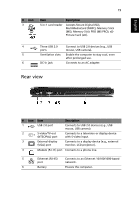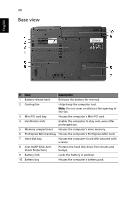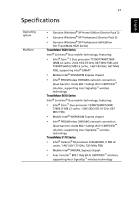Acer TravelMate 5110 User Manual - Page 34
Closed front view, English
 |
View all Acer TravelMate 5110 manuals
Add to My Manuals
Save this manual to your list of manuals |
Page 34 highlights
English 16 # Icon 3 4 5 6 7 8 9 10 11 12 Item Description Status indicators Light-Emitting Diodes (LEDs) that light up to show the status of the computer's functions and components. Wireless communication button Enable/disables the wireless function. Indicates the status of wireless LAN communication. Bluetooth communication button Enable/disables the Bluetooth function. Indicates the status of Bluetooth communication. Microphone Internal microphone for sound recording. Touchpad Touch-sensitive pointing device which functions like a computer mouse. Click buttons (left, The left and right buttons function like the center and right) left and right mouse buttons; the center button serves as a 4-way scroll button. Palmrest Comfortable support area for your hands when you use the computer. Keyboard For entering data into your computer. Power button Turns the computer on and off. Easy-launch buttons Buttons for launching frequently used programs. See "Easy-launch buttons" on page 28 for more details. Closed front view # Icon Item 1 Speakers 2 Line-in jack Description Left and right speakers deliver stereo audio output. Accepts audio line-in devices (e.g., audio CD player, stereo walkman).