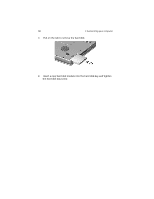Acer TravelMate 610 User Guide - Page 58
Swapping AcerMedia bay drive modules
 |
View all Acer TravelMate 610 manuals
Add to My Manuals
Save this manual to your list of manuals |
Page 58 highlights
48 2 Customizing your computer Note for Windows 98 users: If you change the memory size, the PhDISK Utility (if installed and active, true by default) automatically reallocates the hard disk space necessary for hibernation mode to work. Swapping AcerMedia bay drive modules The AcerMedia bay accepts a wide variety of media drive options for use with your computer. These include: • CD-RW drive • DVD-ROM drive • 2nd hard disk • 2nd battery To swap drive modules in and out of the AcerMedia drive bay, follow these steps: 1 Click on the HotIDE icon ( ) on the Windows taskbar. 2 Select the stop operation. A message appears to confirm the stop operation. 3 Click on OK. 4 Close the display cover. 5 Turn the computer over and rest it gently on a flat surface. 6 Slide and hold the AcerMedia bay release latch (a); then pull out the drive module from the AcerMedia bay (b).