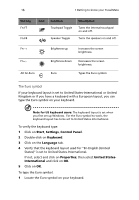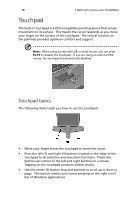Acer TravelMate 740 User Guide - Page 22
Windows keys, Hot keys, BIOS Utility. - specifications
 |
View all Acer TravelMate 740 manuals
Add to My Manuals
Save this manual to your list of manuals |
Page 22 highlights
14 1 Getting to know your TravelMate Windows keys The keyboard has two keys that perform Windows-specific functions. Key Description Windows logo key á Start button. Combinations with this key perform shortcut functions. Below are a few examples: á + Tab (Activates next taskbar button) á + E (Explores My Computer) á + F (Finds Document) á + M (Minimizes All) Shift + á + M (Undoes Minimize All) á + R (Displays the Run... dialog box) Application key Opens a context menu (same as a right-click). Hot keys The computer employs hot keys or key combinations to access most of the computer's controls like screen brightness, volume output and the BIOS Utility.

1 Getting to know your TravelMate
14
Windows keys
The keyboard has two keys that perform Windows-specific functions.
Hot keys
The computer employs hot keys or key combinations to access most of
the computer
’
s controls like screen brightness, volume output and the
BIOS Utility.
Key
Description
Windows logo
key
á
Start button.
Combinations with this key perform
shortcut functions.
Below are a few examples:
á
+ Tab (Activates next taskbar button)
á
+ E (Explores My Computer)
á
+ F (Finds Document)
á
+ M (Minimizes All)
Shift +
á
+ M (Undoes Minimize All)
á
+ R (Displays the Run... dialog box)
Application key
Opens a context menu (same as a right-click).