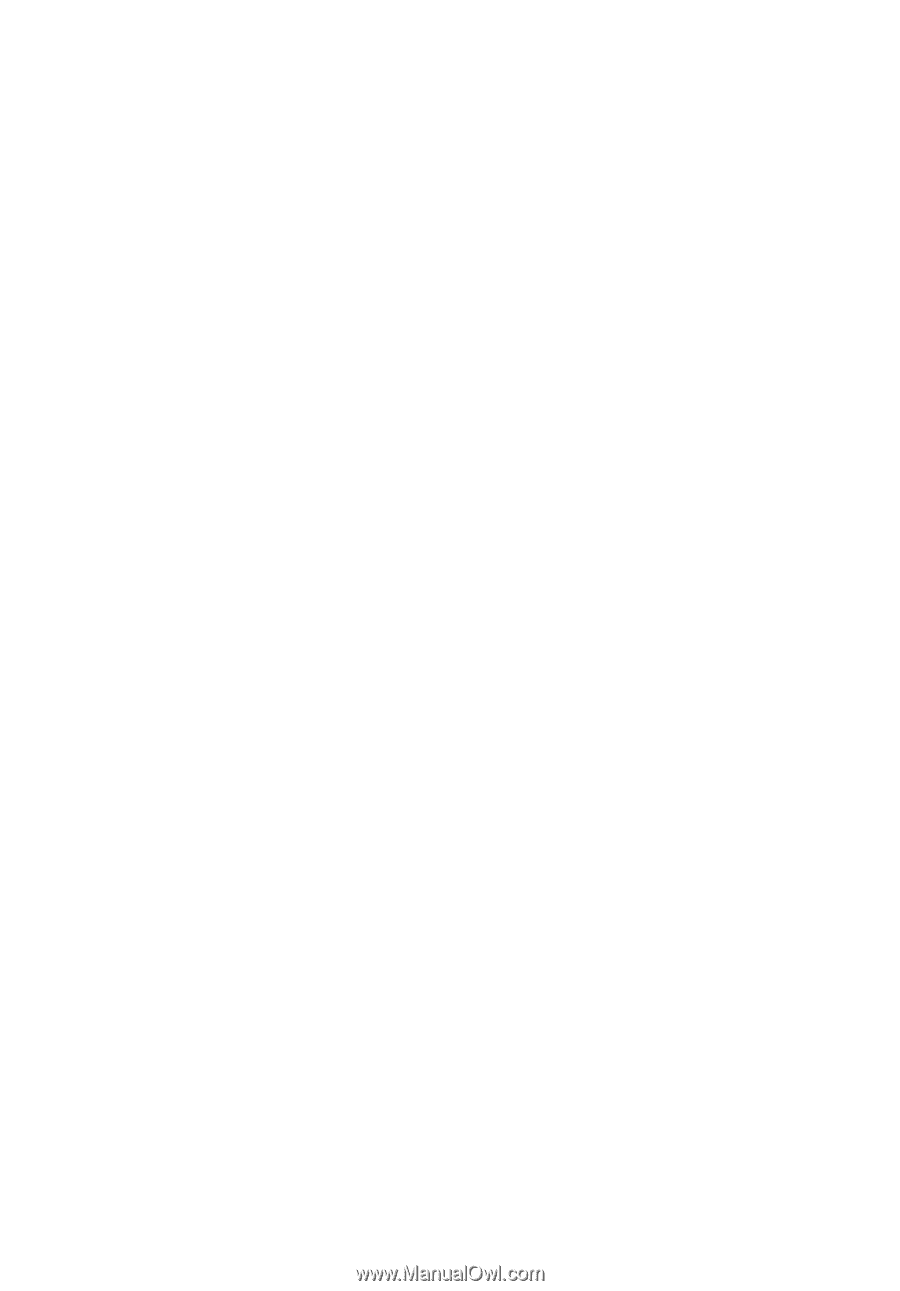Acer TravelMate 740 User Guide - Page 55
I prefer using an external keyboard and mouse, but both have PS/2, The keyboard does not respond.
 |
View all Acer TravelMate 740 manuals
Add to My Manuals
Save this manual to your list of manuals |
Page 55 highlights
47 The keyboard does not respond. Try attaching an external keyboard to the PS/2 connector on the rear of the computer. If it works, contact your dealer or an authorized service center as the internal keyboard cable may be loose. The serial mouse does not work. Check the following: • Make sure that the serial cable is plugged securely into the serial port. • During the POST, press F2 to access the BIOS Utility and verify that the serial port is enabled. See "BIOS Utility" on page 41 and your online guide for more details. I prefer using an external keyboard and mouse, but both have PS/2 connectors and there is only one PS/2 port on the computer. To connect two PS/2-type devices to the computer, you need to use an optional PS/2 Y-bridge connector. The infrared port does not work. Check the following: • Make sure that the infrared ports of the two devices are facing each other (+/- 15 degrees) a maximum of 1 meter apart. • Make sure there is a clear path between the two infrared ports. Nothing should be blocking the ports. • Make sure you have the appropriate software running on both devices (for file transfers) or you have the appropriate drivers (for printing to an infrared printer). • During the POST, press F2 to access the BIOS Utility and verify that the infrared port is enabled. • Make sure both devices are IrDA-compliant. The printer does not work. Check the following: • Make sure that the printer is connected to a power outlet and that it is turned on. • Make sure that the printer cable is connected securely to the