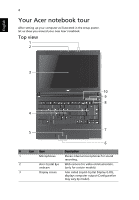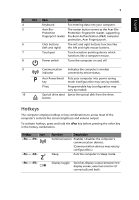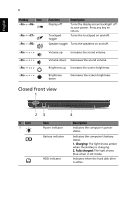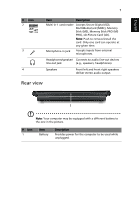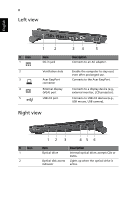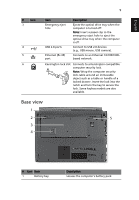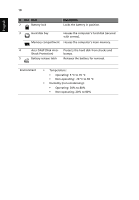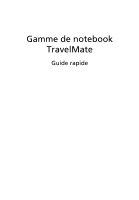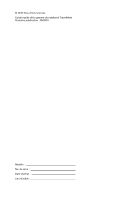Acer TravelMate 8372Z Quick Start Guide - Page 11
Base view
 |
View all Acer TravelMate 8372Z manuals
Add to My Manuals
Save this manual to your list of manuals |
Page 11 highlights
English 9 # Icon 3 4 5 6 Item Emergency eject hole USB 2.0 ports Ethernet (RJ-45) port Description Ejects the optical drive tray when the computer is turned off. Note: Insert a paper clip to the emergency eject hole to eject the optical drive tray when the computer is off. Connect to USB 2.0 devices (e.g., USB mouse, USB camera). Connects to an Ethernet 10/100/1000based network. Kensington lock slot Connects to a Kensington-compatible computer security lock. Note: Wrap the computer security lock cable around an immovable object such as a table or handle of a locked drawer. Insert the lock into the notch and turn the key to secure the lock. Some keyless models are also available. Base view 1 2 5 3 4 # Icon Item 1 Battery bay Description Houses the computer's battery pack.