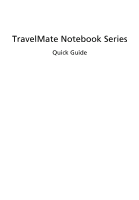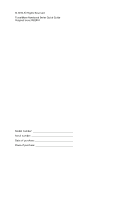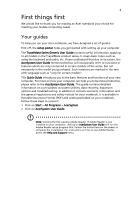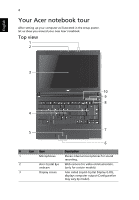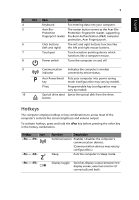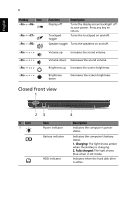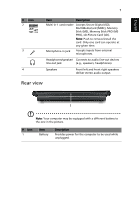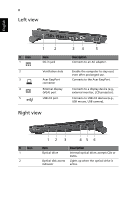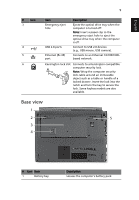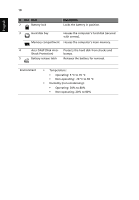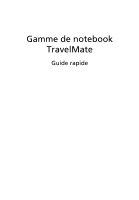Acer TravelMate 8372Z Quick Start Guide - Page 8
Closed front view
 |
View all Acer TravelMate 8372Z manuals
Add to My Manuals
Save this manual to your list of manuals |
Page 8 highlights
English 6 Hotkey Icon + + + Function Display off Touchpad toggle Description Turns the display screen backlight off to save power. Press any key to return. Turns the touchpad on and off. Speaker toggle Turns the speakers on and off. + < > + < > + < > + < > Volume up Increases the sound volume. Volume down Decreases the sound volume. Brightness up Increases the screen brightness. Brightness down Decreases the screen brightness. Closed front view 1 23 4 # Icon 1 Item Power indicator Battery indicator HDD indicator Description Indicates the computer's power status. Indicates the computer's battery status. 1. Charging: The light shows amber when the battery is charging. 2. Fully charged: The light shows blue when in AC mode. Indicates when the hard disk drive is active.