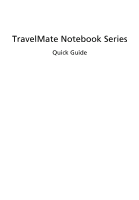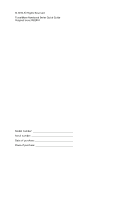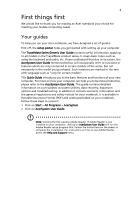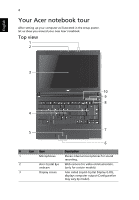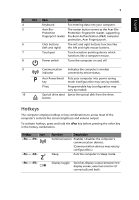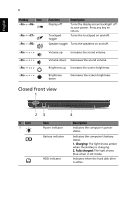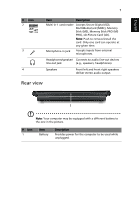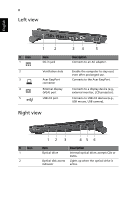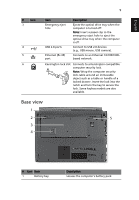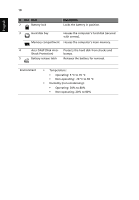Acer TravelMate 8372Z Quick Start Guide - Page 7
Hotkeys, English
 |
View all Acer TravelMate 8372Z manuals
Add to My Manuals
Save this manual to your list of manuals |
Page 7 highlights
5 English # Icon Item Description 4 Keyboard For entering data into your computer. 5 Acer Bio- The center button serves as the Acer Bio- Protection Protection fingerprint reader, supporting fingerprint reader Pre-Boot Authentication (PBA) computer protection, Acer FingerLaunch. 6 Click buttons The left and right buttons function like (left and right) the left and right mouse buttons. 7 Touchpad Touch-sensitive pointing device which functions like a computer mouse. 8 Power switch Turns the computer on and off. 9 Communication Indicates the computer's wireless indicator connectivity device status. P Acer PowerSmart Puts your computer into power-saving key mode (configuration may vary by model). P key Programmable key (configuration may vary by model). 10 Optical drive eject Ejects the optical disk from the drive. button Hotkeys The computer employs hotkeys or key combinations to access most of the computer's controls like screen brightness and volume output. To activate hotkeys, press and hold the key before pressing the other key in the hotkey combination. Hotkey Icon + + Function Description Communication Enables / disables the computer's communication devices. (Communication devices may vary by configuration.) Sleep Puts the computer in Sleep mode. + Display toggle Switches display output between the display screen, external monitor (if connected) and both.