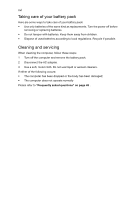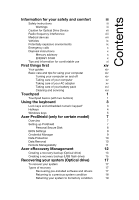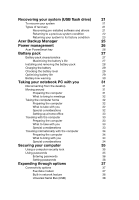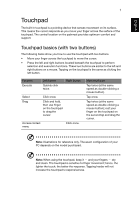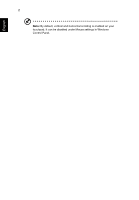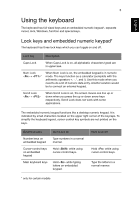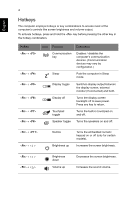Acer TravelMate 8473Z User Guide - Page 21
Touchpad, Touchpad basics (with two buttons)
 |
View all Acer TravelMate 8473Z manuals
Add to My Manuals
Save this manual to your list of manuals |
Page 21 highlights
English 1 Touchpad The built-in touchpad is a pointing device that senses movement on its surface. This means the cursor responds as you move your finger across the surface of the touchpad. The central location on the palmrest provides optimum comfort and support. Touchpad basics (with two buttons) The following items show you how to use the touchpad with two buttons. • Move your finger across the touchpad to move the cursor. • Press the left and right buttons located beneath the touchpad to perform selection and execution functions. These two buttons are similar to the left and right buttons on a mouse. Tapping on the touchpad is the same as clicking the left button. Function Execute Left button Quickly click twice. Right button Select Drag Click once. Click and hold, then use finger on the touchpad to drag the cursor. Access context menu Click once. Main touchpad Tap twice (at the same speed as double-clicking a mouse button). Tap once. Tap twice (at the same speed as double-clicking a mouse button); rest your finger on the touchpad on the second tap and drag the cursor. Note: Illustrations for reference only. The exact configuration of your PC depends on the model purchased. Note: When using the touchpad, keep it - and your fingers - dry and clean. The touchpad is sensitive to finger movement; hence, the lighter the touch, the better the response. Tapping harder will not increase the touchpad's responsiveness.