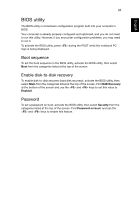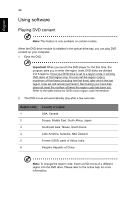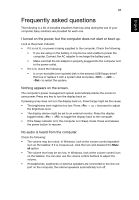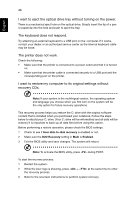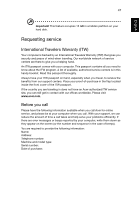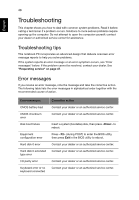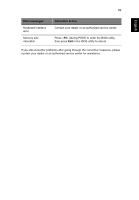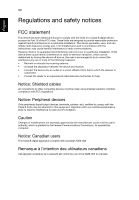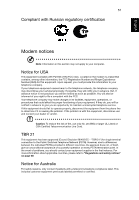Acer TravelMate 8473Z User Guide - Page 68
Troubleshooting, Error messages
 |
View all Acer TravelMate 8473Z manuals
Add to My Manuals
Save this manual to your list of manuals |
Page 68 highlights
48 English Troubleshooting This chapter shows you how to deal with common system problems. Read it before calling a technician if a problem occurs. Solutions to more serious problems require opening up the computer. Do not attempt to open the computer yourself; contact your dealer or authorized service center for assistance. Troubleshooting tips This notebook PC incorporates an advanced design that delivers onscreen error message reports to help you solve problems. If the system reports an error message or an error symptom occurs, see "Error messages" below. If the problem cannot be resolved, contact your dealer. See "Requesting service" on page 47. Error messages If you receive an error message, note the message and take the corrective action. The following table lists the error messages in alphabetical order together with the recommended course of action. Error messages CMOS battery bad CMOS checksum error Disk boot failure Equipment configuration error Hard disk 0 error Hard disk 0 extended type error I/O parity error Keyboard error or no keyboard connected Corrective action Contact your dealer or an authorized service center. Contact your dealer or an authorized service center. Insert a system (bootable) disk, then press to reboot. Press (during POST) to enter the BIOS utility, then press Exit in the BIOS utility to reboot. Contact your dealer or an authorized service center. Contact your dealer or an authorized service center. Contact your dealer or an authorized service center. Contact your dealer or an authorized service center.