Acer TravelMate P645-M User Manual - Page 49
Changing to Windows 7, Legacy BIOS, Changing BIOS settings on Restore Factory Settings
 |
View all Acer TravelMate P645-M manuals
Add to My Manuals
Save this manual to your list of manuals |
Page 49 highlights
English 37 Changing to Windows 8 or Windows 7 Note: After configuring Windows 8, enter the BIOS (press when starting your computer) enter the Boot menu and change the Boot Mode to UEFI. Please refer to "Changing BIOS settings" on page 38. Changing to Windows 7 To change back to Windows 7, you must change Boot Mode back to Legacy BIOS. Windows 7 will not start if the BIOS Mode is set to UEFI. Please refer to "Changing BIOS settings" on page 38. Start Windows 8; from Start, type 'recovery' to open Acer Recovery Management. 1. Select Restore Factory Settings. 2. Select Yes. 3. Windows 7, and then click OK and follow the instructions. Windows will restart, replace Windows 8 with Windows 7, and then start the Windows 7 setup process.
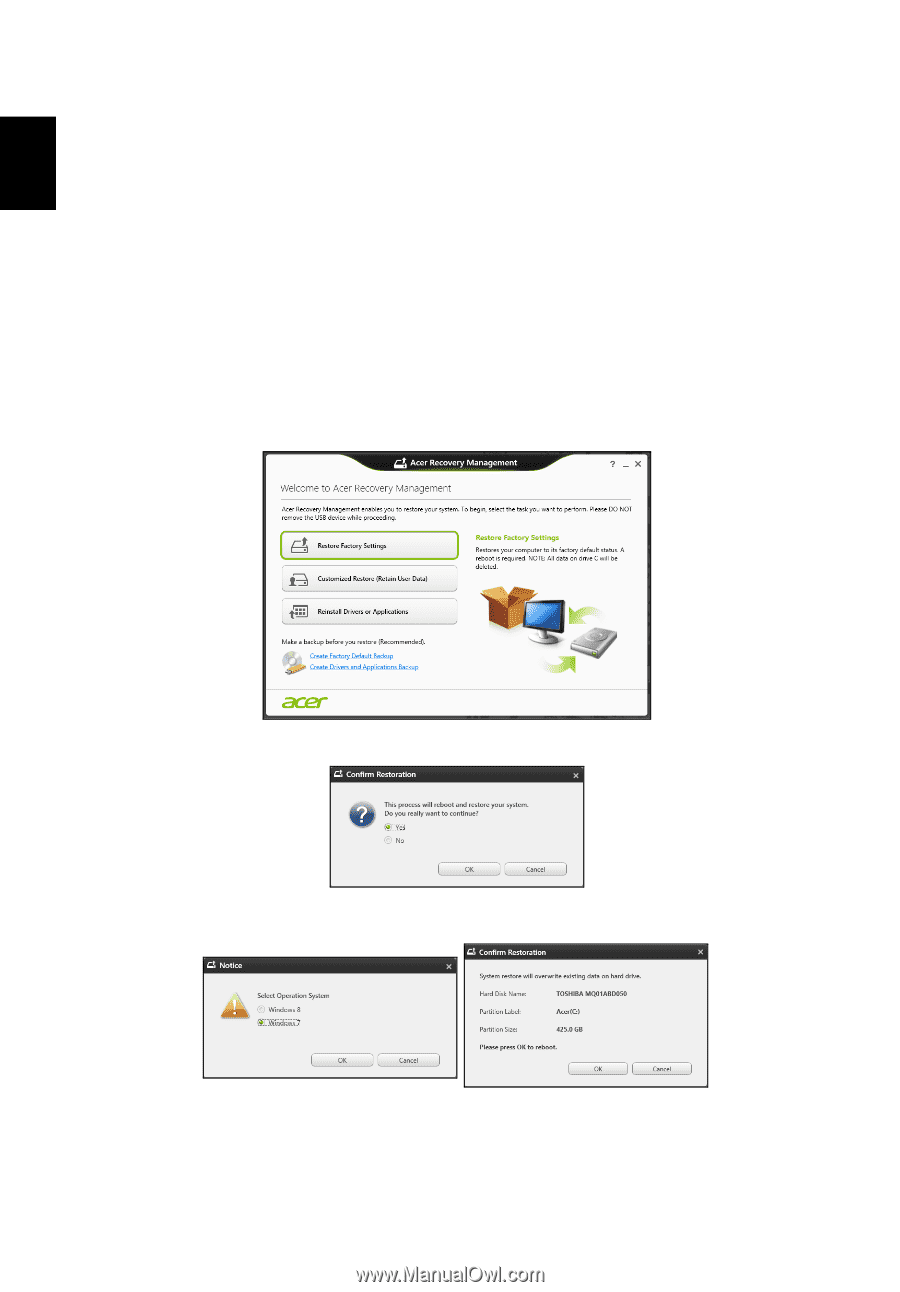
Changing to Windows 8 or Windows 7
37
English
Note:
After configuring Windows 8, enter the BIOS (press <F2> when
starting your computer) enter the Boot menu and change the Boot Mode
to
UEFI
.
Please refer to
"Changing BIOS settings" on page 38
.
Changing to Windows 7
To change back to Windows 7, you must change Boot Mode back to
Legacy BIOS
. Windows 7 will not start if the BIOS Mode is set to
UEFI
.
Please refer to
"Changing BIOS settings" on page 38
.
Start Windows 8; from Start, type ‘recovery’ to open
Acer Recovery
Management
.
1. Select
Restore Factory Settings
.
2. Select
Yes
.
3.
Windows 7
, and then click
OK
and follow the instructions.
Windows will restart, replace Windows 8 with Windows 7, and then start the
Windows 7 setup process.














