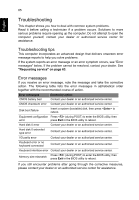Acer TravelMate P645-M User Manual - Page 72
Upgrading memory
 |
View all Acer TravelMate P645-M manuals
Add to My Manuals
Save this manual to your list of manuals |
Page 72 highlights
English 60 Upgrading memory Follow these steps to install memory: 1. Turn off the computer, unplug the AC adapter (if connected) and remove the battery pack. Then turn the computer over to access its base. 2. Remove the screws from the memory cover; then lift and remove the memory cover. 3. (a) Insert the memory module diagonally into the slot, then (b) gently press it down until it clicks into place. 4. Replace the memory cover and secure it with the screw. 5. Reinstall the battery pack, and reconnect the AC adapter. 6. Turn on the computer. The computer automatically detects and reconfigures the total memory size.
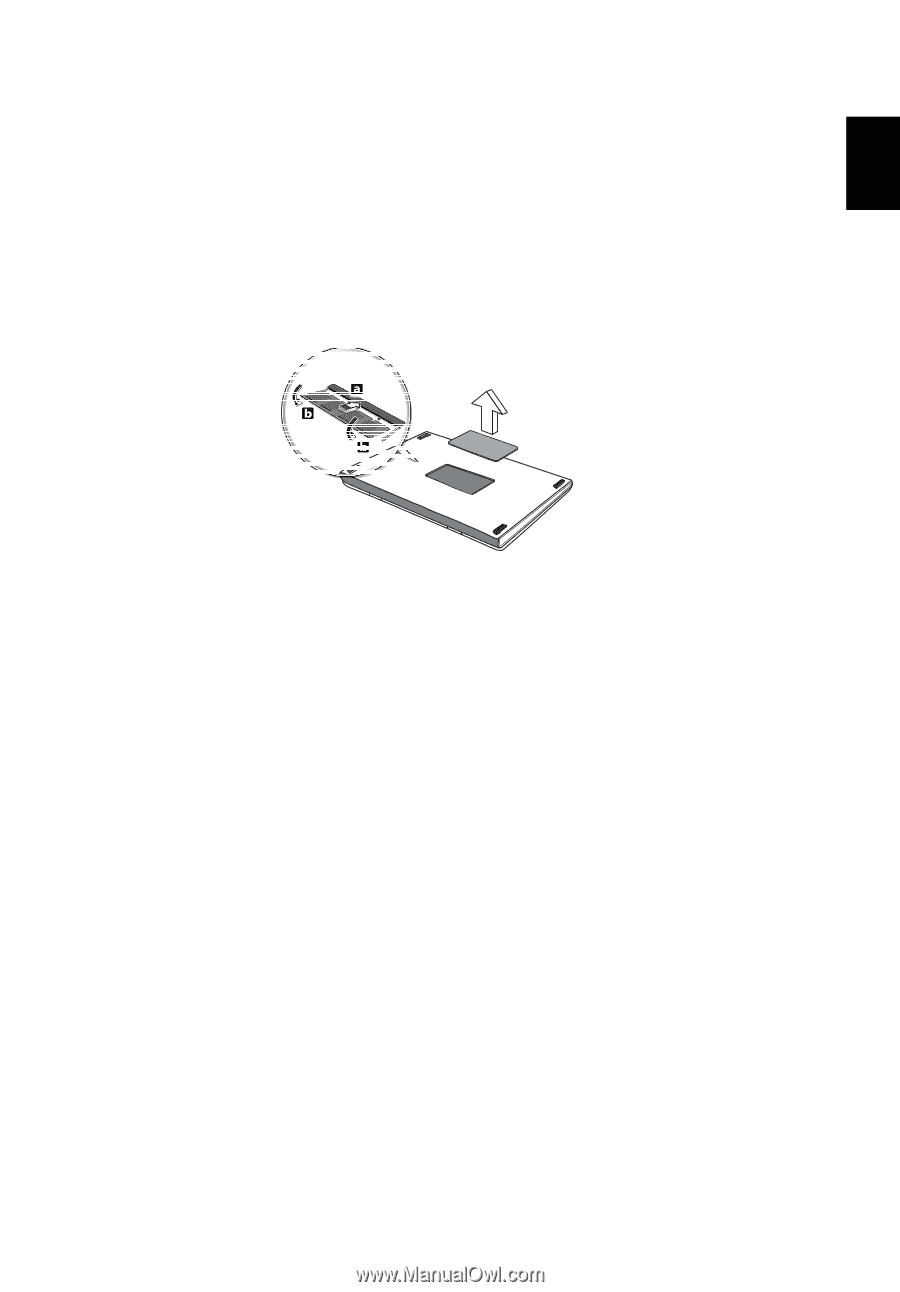
60
English
Upgrading memory
Follow these steps to install memory:
1. Turn off the computer, unplug the AC adapter (if connected) and remove the
battery pack. Then turn the computer over to access its base.
2. Remove the screws from the memory cover; then lift and remove the
memory cover.
3.
(a)
Insert the memory module diagonally into the slot, then
(b)
gently press it
down until it clicks into place.
4. Replace the memory cover and secure it with the screw.
5. Reinstall the battery pack, and reconnect the AC adapter.
6. Turn on the computer.
The computer automatically detects and reconfigures the total memory size.