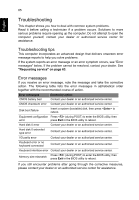Acer TravelMate P645-M User Manual - Page 79
How do I unlock my computer?, What are 'live tiles?, How do I move tiles?
 |
View all Acer TravelMate P645-M manuals
Add to My Manuals
Save this manual to your list of manuals |
Page 79 highlights
67 Frequently asked questions English What are 'live tiles?' Live tiles are similar to thumbnails of the apps that will be updated with new content whenever you're connected to the Internet. So, for example, you can view weather or stock updates without needing to open the app. How do I unlock my computer? Press the any key and click on a user account icon to unlock the computer. If your account has a password set, you will need to enter the password to continue. How do I personalize my computer? You can personalize Start with a different background image or by arranging the tiles to suit your personal needs. To change the background, press the Windows key + and click Settings > Change PC settings > Personalize. Click Start screen at the top of the page and select a color and image. How do I move tiles? Click and hold a tile to select it, then drag it to the place on Start that you want it to appear. Other tiles will be moved to accommodate the tile in its new location. Can I make tiles bigger or smaller? Right-click on a tile, then select Smaller or Larger from the menu that appears at the bottom of the screen. How do I personalize the Lock screen? You can personalize the lock screen with a different image or to show you quick status and notifications to suit your personal needs. To change the background, press the Windows key + and click Settings > Change PC settings > Personalize. Click Lock screen at the top of the page and select the image and apps you would like to see on the lock screen. So, how do I close an app? Move the cursor to the top of the screen and click and drag the window downwards to close the app. You can close apps from the thumbnails on the left-hand edge of the screen by right-clicking on a thumbnail and selecting Close.