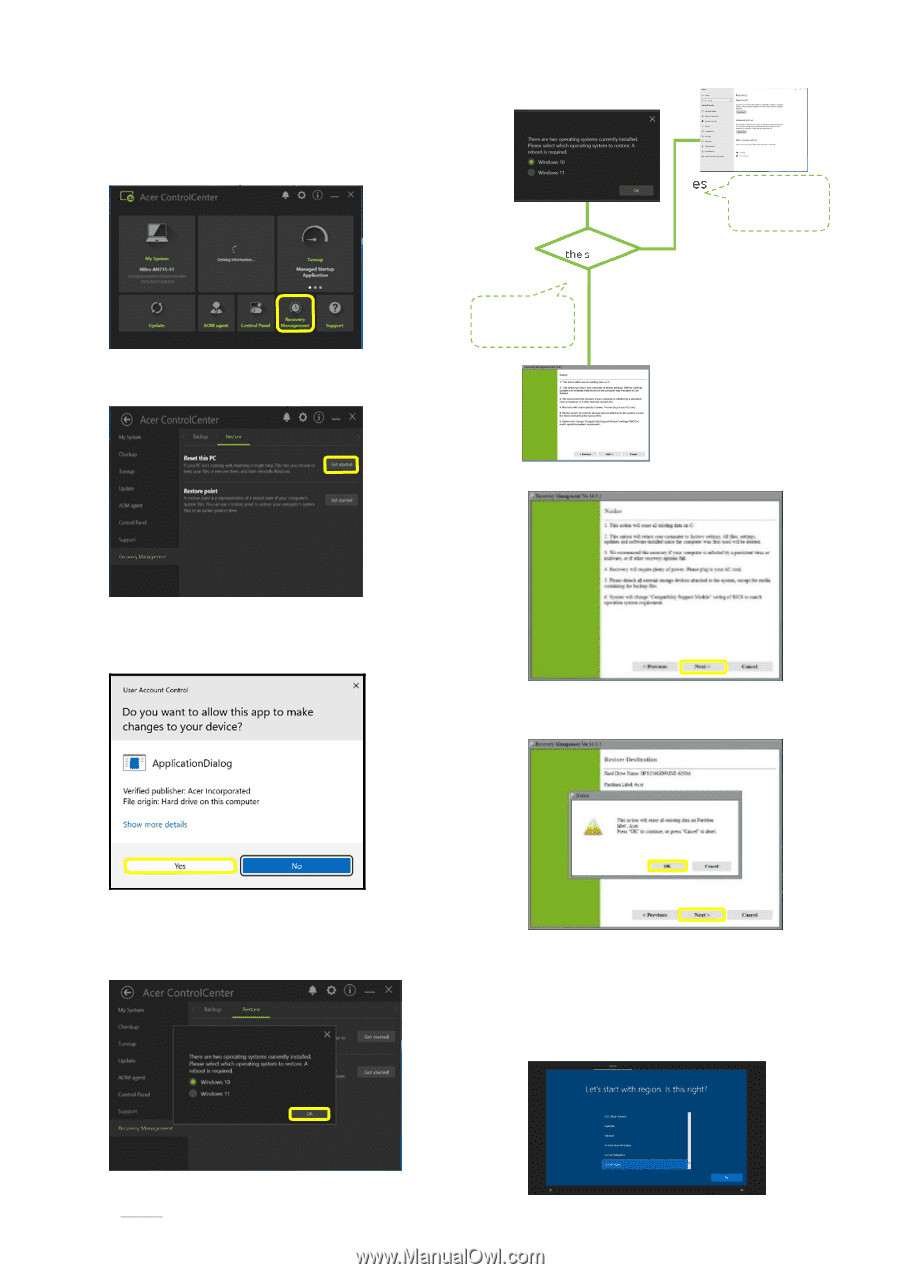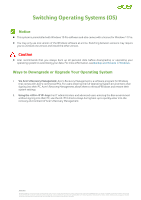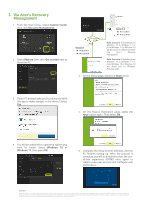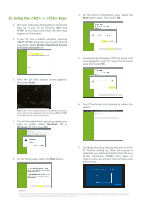Acer TravelMate Spin B1 Switching Operating System - Page 2
Via Acer's Recovery, Management
 |
View all Acer TravelMate Spin B1 manuals
Add to My Manuals
Save this manual to your list of manuals |
Page 2 highlights
I. Via Acer's Recovery Management 1. From the Start menu, select Control Center then click Recovery Management. 2. Select Restore then click Get started next to Reset this PC. Is OS version the same? No Scenario 1 W10 to W11 W11 to W10 Yes Scenario 2 W11 to W11 W10 to W10 Note: Scenario 1 Switching from Windows 10 to Windows 11 or from Windows 11 to Windows 10 will direct you to reboot and enter into Acer's Recovery Management. Note: Scenario 2 Switching from Windows 11 to Windows 11 or from Windows 10 to Windows 10 will direct you to Windows' Recovery page. 4. On the Notice page, select the Next button. 3. If your PC prompt asks you Do you want to allow this app to make changes to this device? Select Yes. 5. On the Restore Destination page, select the Next button again. Then select OK. 4. You will be asked which operating system you want to install. Select Windows 10 or Windows 11, then press OK. 5. Complete the setup screens and wait until the PC finishes setting up. After the process is complete, you will be directed to start the outof-box experience (OOBE) once again to create a new user account and configure user preferences. About Acer Founded in 1976, Acer is one of the world's top ICT companies with a presence in more than 160 countries. As Acer evolves with the industry and changing lifestyles, it is focused on enabling a world where hardware, software and services will fuse with one another, creating ecosystems and opening up new possibilities for consumers and businesses alike. Acer's 7,500 employees are dedicated to the research, design, marketing, sale, and support of products and solutions that break barriers between people and technology. Please visit www.acer.com for more information.