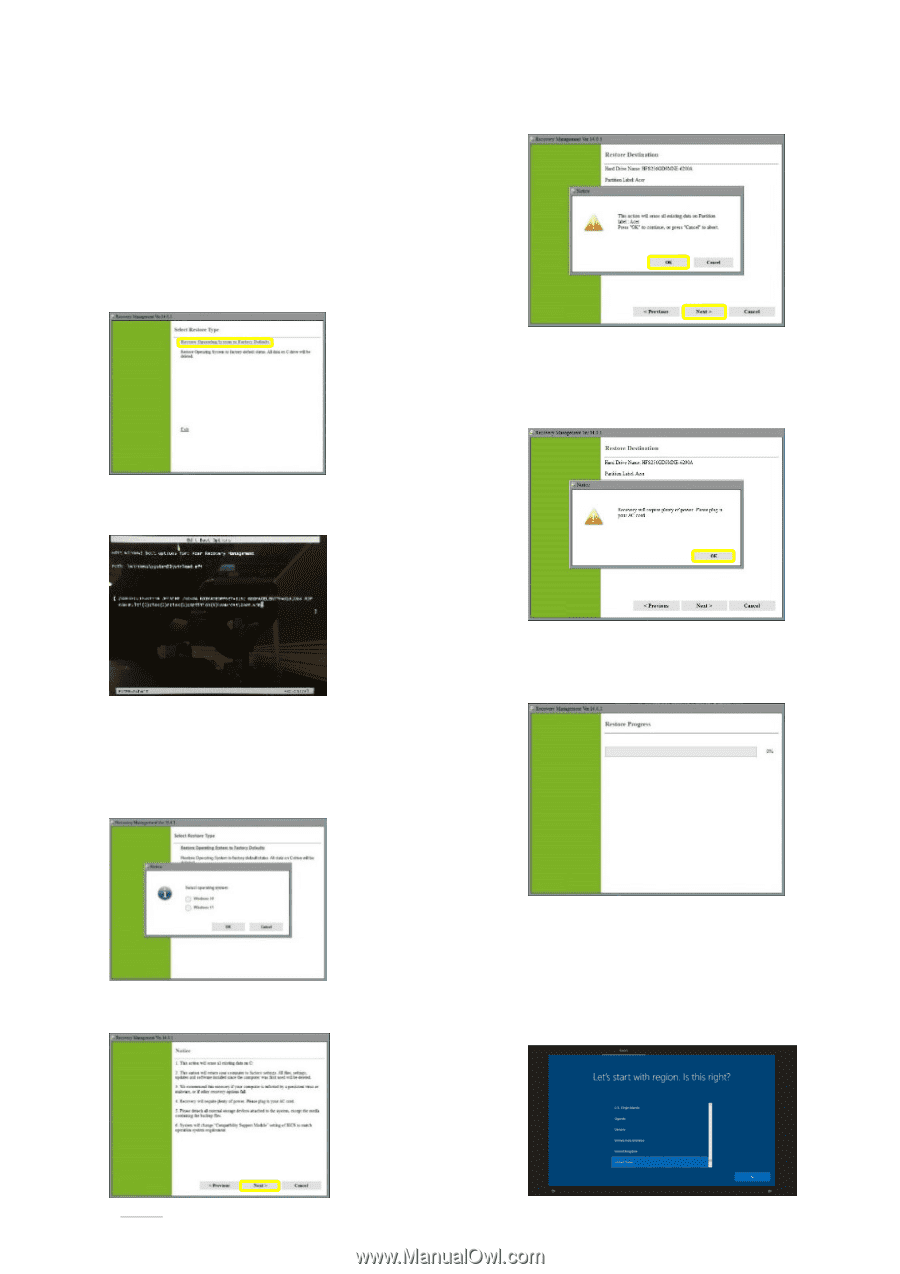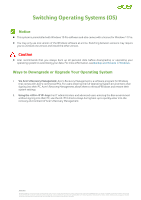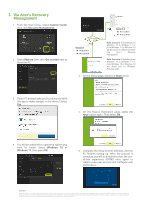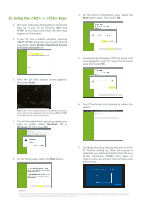Acer TravelMate Spin B1 Switching Operating System - Page 3
Using the <Alt> + <F10> Keys
 |
View all Acer TravelMate Spin B1 manuals
Add to My Manuals
Save this manual to your list of manuals |
Page 3 highlights
II. Using the + Keys 1. Run Acer's Recovery Management during the boot up of your PC by pressing and at the same time when the Acer logo appears on the screen. 2. If your PC has a hidden partition, pressing + will direct you to Select Restore Type page. Select Restore Operating System to Factory Defaults link. 6. On the Restore Destination page, select the Next button again. Then select OK. 7. A warning sign will appear if the AC power cord is not plugged in your PC. Plug in the AC power cord, then select OK. 3. After the Edit Boot Options screen appears, then press Enter. Note: If there is no hidden partition, the Windows' Recovery Environment page will appear after pressing +. Then follow all on-screen instructions. 4. You will be asked which operating system you want to install. Select Windows 10 or Windows 11, then press OK. 8. Your PC will enter into recovery to restore the system. 5. On the Notice page, select the Next button. 9. Complete the setup screens and wait until the PC finishes setting up. After the process is complete, you will be directed to start the outof-box experience (OOBE) once again to create a new user account and configure user preferences. About Acer Founded in 1976, Acer is one of the world's top ICT companies with a presence in more than 160 countries. As Acer evolves with the industry and changing lifestyles, it is focused on enabling a world where hardware, software and services will fuse with one another, creating ecosystems and opening up new possibilities for consumers and businesses alike. Acer's 7,500 employees are dedicated to the research, design, marketing, sale, and support of products and solutions that break barriers between people and technology. Please visit www.acer.com for more information.