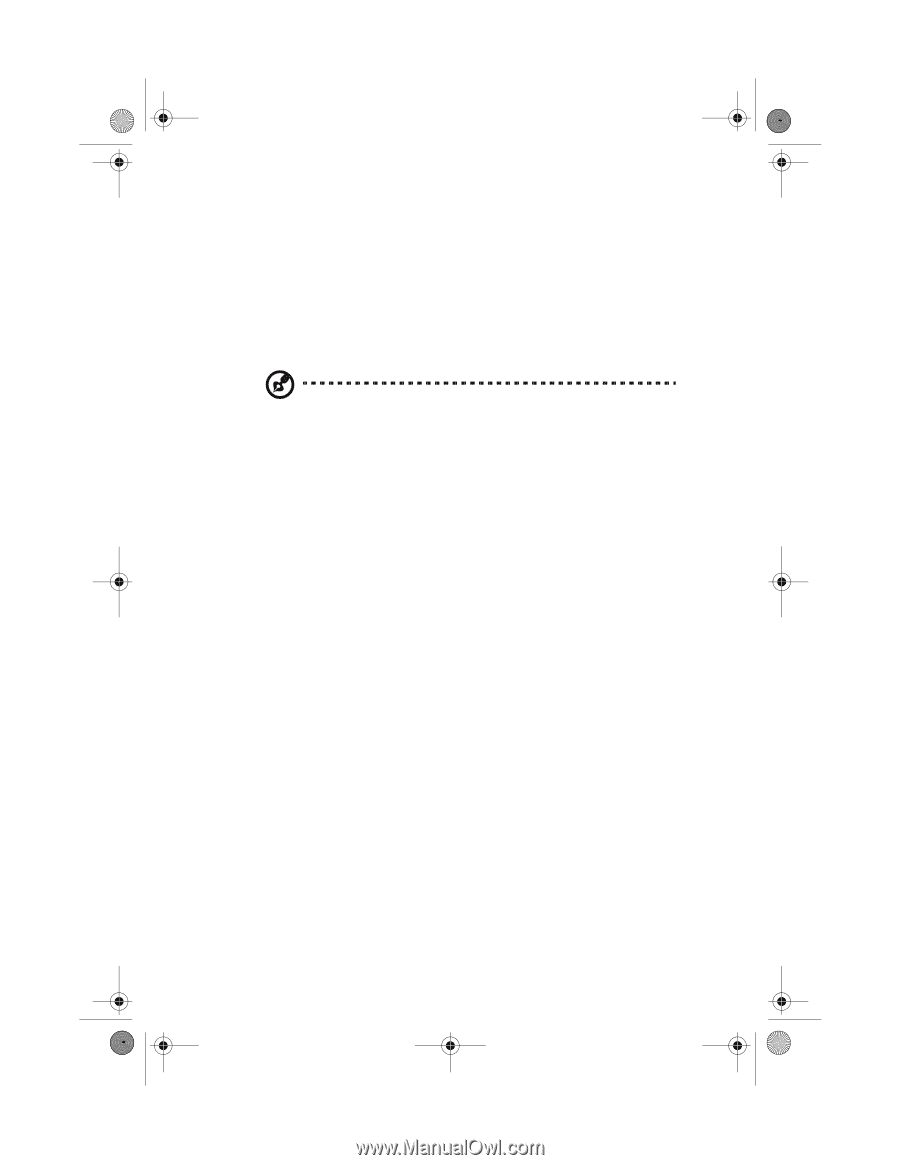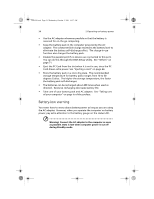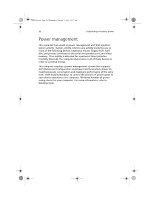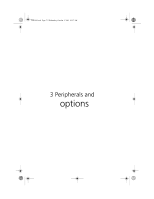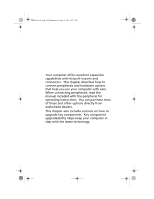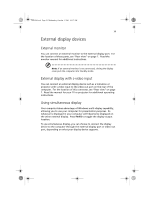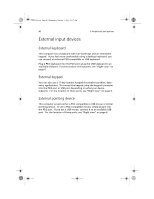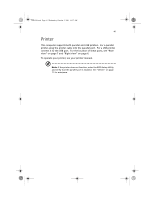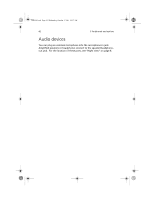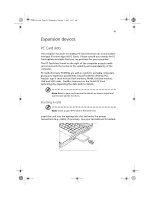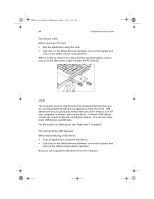Acer TravelMate a550 User Manual - Page 49
External display devices
 |
View all Acer TravelMate a550 manuals
Add to My Manuals
Save this manual to your list of manuals |
Page 49 highlights
TMa550.book Page 39 Wednesday, October 3, 2001 10:57 AM 39 External display devices External monitor You can connect an external monitor to the external display port. For the location of these ports, see "Rear view" on page 7. Read the monitor manual for additional instructions. Note: If an external monitor is not connected, closing the display cover puts the computer into Standby mode. External display with s-video input You can connect an external display device such as a television or projector with s-video input to the video-out port on the rear of the computer. For the location of this connector, see "Rear view" on page 7. Read the manual for your TV or projector for additional operating instructions. Using simultaneous display Your computer takes advantage of Windows multi-display capability, allowing you to use your computer for presentation purposes. So whatever is displayed in your computer will likewise be displayed on the other external display. Press Fn-F5 to toggle the display output location. To use simultaneous display, you can choose to connect the display device to the computer through the external display port or video-out port, depending on what your display device supports.