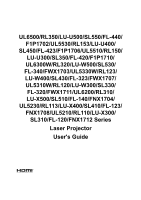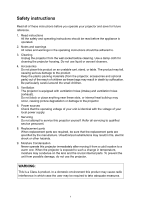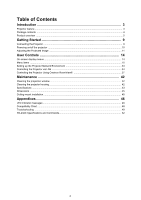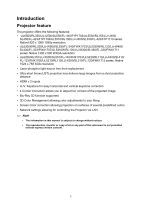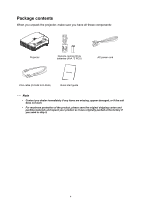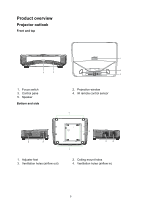Acer UL6500 User Manual
Acer UL6500 Manual
 |
View all Acer UL6500 manuals
Add to My Manuals
Save this manual to your list of manuals |
Acer UL6500 manual content summary:
- Acer UL6500 | User Manual - Page 1
UL6500/RL350/LU-U500/SL550/FL-440/ F1P1702/UL5530/RL153/LU-U400/ SL450/FL-423/F1P1706/UL5510/RL150/ LU-U300/SL350/FL-420/F1P1710/ UL6300W/RL320/ -X500/SL510/FL-140/FNX1704/ UL5230/RL113/LU-X400/SL410/FL-123/ FNX1708/UL5210/RL110/LU-X300/ SL310/FL-120/FNX1712 Series Laser Projector User's Guide - Acer UL6500 | User Manual - Page 2
. 2. Notes and warnings All notes and warnings in the operating instructions should be adhered to. 3. Cleaning Unplug the projector from the wall power supply. 7. Servicing Do not attempt to service this projector yourself. Refer all servicing to qualified service personnel. 8. Replacement parts - Acer UL6500 | User Manual - Page 3
projection window ...42 Cleaning the projector housing ...42 Specifications ...43 Dimensions ...45 Ceiling mount installation ...45 Appendices 46 LED indicator messages ...46 Compatibility Chart ...48 Troubleshooting ...49 RS-232C Specifications and Commands 52 2 - Acer UL6500 | User Manual - Page 4
features: • UL6500/RL350/LU-U500 source free from replacement • Ultra-short throw (UST) projection lens delivers large images from a short image • Blu-Ray 3D function supported • 3D Color Management allowing color via LAN Note • The information in this manual is subject to change without notices. • - Acer UL6500 | User Manual - Page 5
BACK ZOOM VOL ECO FREEZE HIDE FUNCTION 3D Remote control (IR) & batteries (AAA *2 PCS) AC power cord VGA cable (D-SUB to D-SUB) Quick start guide Note • Contact you dealer immediately if any items are missing, appear damaged, or if the unit does not work. • For maximum protection of the - Acer UL6500 | User Manual - Page 6
Product overview Projector outlook Front and top 4 5 1. Focus switch 3. Control pane 5. Speaker Bottom and side 1 2 3 2. Projection window 4. IR remote control sensor 1 3 3 1. Adjuster feet 3. Ventilation holes (airflow out) 2 4 4 1 2. Ceiling mount holes 4. Ventilation holes (airflow in - Acer UL6500 | User Manual - Page 7
7. Video input jack 9. RGB signal output jack 11. HDMI input jack 13. SERVICE jack 2. 5V output for power charging 4. Audio output jack 6. S-Video input jack • This projector can be used with a ceiling mount for support. The ceiling mount is not included in the package. • Contact your dealer for information - Acer UL6500 | User Manual - Page 8
Control panel 4 23 56 1 87 1. Power LED indicator 3. Menu button 5. Enter button 7. Temperature LED indicator 2. Power button 4. Adjustment buttons ( / / / ) 6. Source button 8. Light LED indicator 7 - Acer UL6500 | User Manual - Page 9
Remote control 1 2 RESYNC RATIO 10 3 SOURCE MENU 11 12 4 ENTER 13 5 MODE KEYSTONE BACK 14 6 7 ZOOM VOL 15 8 ECO FREEZE HIDE 16 9 FUNCTION 3D 17 18 1. ON button For turning the power on. 3. SOURCE buttons For switching Input mode. 5. MODE button For selecting the - Acer UL6500 | User Manual - Page 10
Getting Started Connecting the Projector 7 5 34 6 8 99 10 3 HDTV adapter 2 V 1 8 11 1. Power cord 3. 3.5mm Audio cable 5. S-Video cable 7. Component Video to VGA (DSub) adapter cable 9. HDMI cable 11. RS232 cable 2. USB cable for charging device 4. Audio cable jack/RCA 6. Composite video - Acer UL6500 | User Manual - Page 11
Powering on/off the projector Powering on the projector: Note that the connections to external equipment and power outlet should be done before performing the operations written below. Press Power on the projector or ON on the remote control. • The power indicator illuminates green. Warning • Never - Acer UL6500 | User Manual - Page 12
Adjusting the Projected Image Adjusting the Height of Projected Image Adjuster feet The height of the projector can be adjusted using the adjuster feet. When the screen is above the projector, the projection image can be made higher by adjusting the projector. 1. Lift the projector to adjust its - Acer UL6500 | User Manual - Page 13
Screen Size and Projection Distance H L1 L2 Projector bottom Screen side of projector Center of projection window • UL6500/RL350/LU-U500/SL550/FL-440/F1P1702/UL5530/RL153/LU-U400/SL450/ FL-423/F1P1706/UL5510/RL150/LU-U300/SL350/FL-420/F1P1710 16:9 Signal - Acer UL6500 | User Manual - Page 14
• UL6200/RL310/LU-X500/SL510/FL-140/FNX1704/UL5230/RL113/LU-X400/SL410/ FL-123/FNX1708/UL5210/RL110/LU-X300/SL310/FL-120/FNX1712 4:3 Signal Input (Normal Mode) Picture (Screen) size Diag. [x] Width Height 125" (318 cm) 254.0 cm 190.5 cm 100" (254 cm) 203.2 cm 152.4 cm 80" (203 cm) 162.6 - Acer UL6500 | User Manual - Page 15
User Controls On-screen display menus The projector has multilingual on-screen display menus that allow you to make image adjustments and change a variety of settings. How to operate 1. Press MENU to display the OSD menu. 2. Press or and select main menu item. 3. Press to enter sub menu. 4. Press or - Acer UL6500 | User Manual - Page 16
Menu items Main Menu Sub Menu Wall Color DISPLAY Aspect Ratio H./V. Keystone 4 Corner Correction Position Phase Frequency Digital Zoom Settings Off Blackboard Green Whiteboard Auto 4 : 3 16 : 9 16 : 10 15 - Acer UL6500 | User Manual - Page 17
PICTURE Picture Mode Brightness Contrast Color Temperature Overscan HDMI Settings Advanced Reset Picture Setting Standard Presentation Movie Bright Color Temperature R Gain G Gain B Gain R Offset G Offset B Offset Normal Cool Warm Signal Type HDMI Color Range Tint Color Sharpness Gamma - Acer UL6500 | User Manual - Page 18
SOURCE Source Selection Manual Auto 3D Mode 3D 3D L/R Invert Auto Off Top and Bottom Frame Sequential Frame Packing Side By Side Disable Invert 17 - Acer UL6500 | User Manual - Page 19
Ceiling SYSTEM SETUP : Basic Menu display time Menu Settings Menu position Background FUNCTION Button Advanced Logo Black Blue Information Projection Mode Brightness Contrast Test Pattern Reminder Message 5 sec 10 sec 15 sec 20 sec 25 sec 30 sec Center Upper Left Upper Right Lower Right Lower - Acer UL6500 | User Manual - Page 20
High Altitude Off Mode On Volume Audio Settings Power On/Off Off Volume On Closed Caption Off Enable On Closed Caption CC1 Caption Version CC2 CC3 CC4 Light Source Eco Mode Off On Settings Light Source Hours Disable SYSTEM SETUP : Advanced Auto Power Off Quick Cooling 10Min - Acer UL6500 | User Manual - Page 21
DISPLAY Wall Color This function allows you to project the image to a colored (white or dark green) surface or wall without using a screen. • Off£½The Wall Color function is not activated°£ • Blackboard£½Projects images onto a blackboard (dark green). • Green£½Projects images onto a green wall. • - Acer UL6500 | User Manual - Page 22
4 Corner Correction For correcting an image designating the corner of the projected image. 1. Press KEYSTONE on the remote control. Select to "4 Corner Correction" and then press Enter. 2. Press / / / to select one of the four corners and then press ENTER. 3. Press / to adjust vertical position. - Acer UL6500 | User Manual - Page 23
Digital Zoom Graphs, tables and other portions of projected images can be enlarged. This is helpful when providing more detailed explanations. 1. Press ZOOM on the remote control. • Enlarges the image. MODE KEYSTONE BACK • Pressing or ZOOM enlarges or reduces the projected image. ZOOM buttons - Acer UL6500 | User Manual - Page 24
PICTURE Picture Mode • Standard: For standard image • Presentation: Brightens portions of image for more enhanced presentations. • Movie: Gives natural tint to the projected image. • Bright: Use in bright places. Brightness Press for less brightness, press for more brightness. Contrast Press for - Acer UL6500 | User Manual - Page 25
This function allows you to select the input signal type RGB or Component for HDMI 1 or 2. • Auto: Input signals are automatically recognized as RGB or component. • RGB: Set when RGB signals are received. • YPbPr: Set when Component signals are received. HDMI Color Range An optimum picture may not - Acer UL6500 | User Manual - Page 26
SOURCE Source Selection • Manual: "Source Selection" is not activated. • Auto: Automatically searches for and switches to the appropriate Input mode, when the projector turn on, or no input signal - Acer UL6500 | User Manual - Page 27
: Information menu is displayed. • Projection Mode: For reversing/inverting Projected Images. • Brightness: For adjusting the brightness. • Contrast: For adjusting the contrast. Advanced Test Pattern • Off: The test pattern is not displayed. • On: The test pattern is displayed. Reminder Message 26 - Acer UL6500 | User Manual - Page 28
• Off: The reminder message (input signal,during input search or etc.information) is not displayed. • On: The reminder message is displayed. 27 - Acer UL6500 | User Manual - Page 29
• Closed Caption may malfunction (white blocks, strange characters, etc.) if signal conditions are poor or if there are problems at the broadcast source. This does not necessarily indicate a problem with the projector. • If any button is pressed to call up the onscreen display while viewing a Closed - Acer UL6500 | User Manual - Page 30
. If not, the DHCP Client function does not work. • On: Obtains configuration parameters for TCP/IP network automatically. • Off: Sets the TCP/IP manually. When "DHCP Client" is set to "On", Select "Save Settings", then press ENTER. IP Address Factory default setting: 0. 0. 0. 0 Enter an IP address - Acer UL6500 | User Manual - Page 31
Set the subnet mask to the same as that of the computer and equipment on the network. Default Gateway Factory default setting: 0. 0. 0. 0 * When not in use, set to "0. 0. 0. 0". DNS Server˜ Factory default setting: 0. 0. 0. 0 Enter a DNS Server address appropriate for the network. Advanced Security - Acer UL6500 | User Manual - Page 32
Use this function to lock the operation buttons on the projector. Setting with the Menu Screen • On: All buttons on the projector, except Power, are locked. • Off: Turns off the Keylock function. Taking the Keylock Off Hold down on the projector for about 3 seconds while the projector is being - Acer UL6500 | User Manual - Page 33
INFORMATION SOURCE The Input Mode of the projector is displayed. Picture Mode The Picture Mode of the projector is displayed. Signal Info This function allows you to check the current input signal information. Signal Type The Signal Type of the projector is displayed. Light Source Hours The Light - Acer UL6500 | User Manual - Page 34
or later) to make various projector settings. Note • When connecting to a hub, use a straight-though Category 5 (CAT.5) type cable (commercially available). • The following browsers are supported. - Internet Explorer 11 or later 33 - Acer UL6500 | User Manual - Page 35
Controlling the Projector via LAN After connecting the projector to your network, enter the projector IP address in "Address" on Internet Explorer (version 11 or later) using a computer on the network to start a setup screen that will enable control of the projector via the network. Controlling the - Acer UL6500 | User Manual - Page 36
Setting the Network Network Settings The Network Setting screen appears, ready for network settings for the projector. DHCP Items IP Address Subnet Mask Default Gateway DNS Server Items administrator) Password SysLocation SysName SysContac Setting example / Remarks Select "ON" or "OFF" to - Acer UL6500 | User Manual - Page 37
. (within 14 characters). Alert Condition Items Fan Error, Light Source error, Temperature error Issue Test Mail Description Error e-mail is sent on the error items checked in their check boxes. Send test e-mail. This allows you to confirm that the settings for e-mail transmission are properly set - Acer UL6500 | User Manual - Page 38
by Crestron Company, able to control and monitor the multiple of projectors which connected to a network. This projector supports the protocol for this control system, so that it supports the systems offered by Crestron RoomView. For more detail, visit the Crestron website. (English page only). http - Acer UL6500 | User Manual - Page 39
How to use the control menu 5 1 2 4 3 1 Operate below functions by clicking on each buttons. Buttons Power Vol - /Vol+ AV Mute Functions For turning the power on and putting the projector into Standby mode. For adjusting the speaker sound level. For temporarily displaying a black screen and - Acer UL6500 | User Manual - Page 40
Info Tools Show the information of the projector which is connected. Change the setting of the projector which is connected. Refer the next section. 39 - Acer UL6500 | User Manual - Page 41
How to use the Tool menu Click on the Tool Tab on the control menu and the below will be displayed. It can change the settings for the projector which is connected. 1 3 2 4 1 Crestron Control Settings for the Crestron central control. 2 Projector Setting for the projector. Items Projector Name - Acer UL6500 | User Manual - Page 42
3 Admin Password To lock the Tool menu with a password, check on "Enable". Setting for the below items: Items New Password Confirm Send Functions Enter new password to change the password for the Tool menu. (within 15 characters) Enter the password you have set on the "New Password". The error - Acer UL6500 | User Manual - Page 43
as dust, dirt or spots will project on the screen and diminish image quality. If any other parts need replacing, contact your dealer or qualified service personnel. When cleaning any part of the projector, always switch off and unplug the projector first. Warning • Never open any of the covers on - Acer UL6500 | User Manual - Page 44
/LU-X300/ SL310/FL-120/FNX1712 Display system DLP®Chip Display device Effective display size 0.65" x1 ,432 pixels (1,024 x 768) Projection lens Zoom Focus Manual Light source Laser diode Screen size 80" - 150" 35°C (no condensation) Power requirement UL6500/RL350/LU-U500/SL550/FL-440/ - Acer UL6500 | User Manual - Page 45
/RL113/LU-X400/ SL410/FL-123/FNX1708: 250W UL5210/RL110/LU-X300/ SL310/FL-120/FNX1712: 280W < 0.5W W 509 x D 390 x H 138 mm ( excluding protruding parts) UL6500/RL350/LU-U500/ SL550/FL-440/F1P1702: 10kg UL5530/RL153/LU-U400/ SL450/FL-423/F1P1706: 8.4kg UL5510/RL150/LU-U300/ SL350/FL-420/F1P1710 - Acer UL6500 | User Manual - Page 46
Dimensions 509 mm (W) x 390 mm (D) x 138 mm (H) 509 390 138 Ceiling mount installation 184.3 217 Ceiling mount screws: Max. M4 x 10 Unit: mm 45 - Acer UL6500 | User Manual - Page 47
temperature is abnormally. Maintenance indicator Normal Abnormal Problem Temperature Off indicator Red blinks The internal temperature proper ventilation. Take the projector to your nearest Authorized Projector Dealer or Service Center for repair. Disconnect the power cord from the AC outlet, - Acer UL6500 | User Manual - Page 48
fan stops • Disconnect the power cord from the AC outlet, and then connect it again. • Take the projector to your nearest Authorized Projector Dealer or Service Center for repair. 47 - Acer UL6500 | User Manual - Page 49
.00 65.32 65.30 67.50 75.00 35.00 49.70 60.30 68.68 Analog Support Digital Support Mode DTV Signal 480i 576i 480p 576p 720p 37.50 33.80 28.10 27.00 67.50 56.30 Analog Support Digital Support Mode Frame Packing Top And Bottom Side By Side 720p 1080p 720p - Acer UL6500 | User Manual - Page 50
Troubleshooting Refer to the symptoms and measures listed below before sending the projector for repairs. If the problem persists, contact your local reseller or service center. Please refer to "LED Indicator Messages" as well. # Problem to the computer's operation manual for how to switch its - Acer UL6500 | User Manual - Page 51
on the computer you are using, the output resolution signal may be different from the one you have set. For details, refer to the operation manual of the computer. 7 An unusual sound is occasionally heard from the cabinet. • If the picture is normal, the sound is due to cabinet shrinkage caused - Acer UL6500 | User Manual - Page 52
3D LCD shutter glasses that support the DLP® Link™ system. - Be sure to use 3D LCD shutter glasses that support the DLP® Link™ system. • Check view mode") in addition to the normal 3D viewing mode. See the operation manual of your 3D LCD shutter glasses. • Check the settings of the projector. - Acer UL6500 | User Manual - Page 53
A connection for Web Browser • Initialize the settings. 19 cannot be made because you have forgotten your user name or • After the initialization, carry out setting again. your password. • How to start the Internet Explorer in Windows 10. 20 Can not start the Internet Explorer in Windows 10. - Acer UL6500 | User Manual - Page 54
AV Mute Freeze On Off State On Off State I M B K _ _ _ 1 OK or ERR I M B K _ _ _ 0 OK or ERR I M B K ? ? ? ? 0: Off, 1: On F R E Z _ _ _ 1 OK or ERR F R E Z _ _ _ 0 OK or ERR F R E Z ? ? ? ? 0: Off, 1: On ERR ERR ERR ERR ERR ERR 53
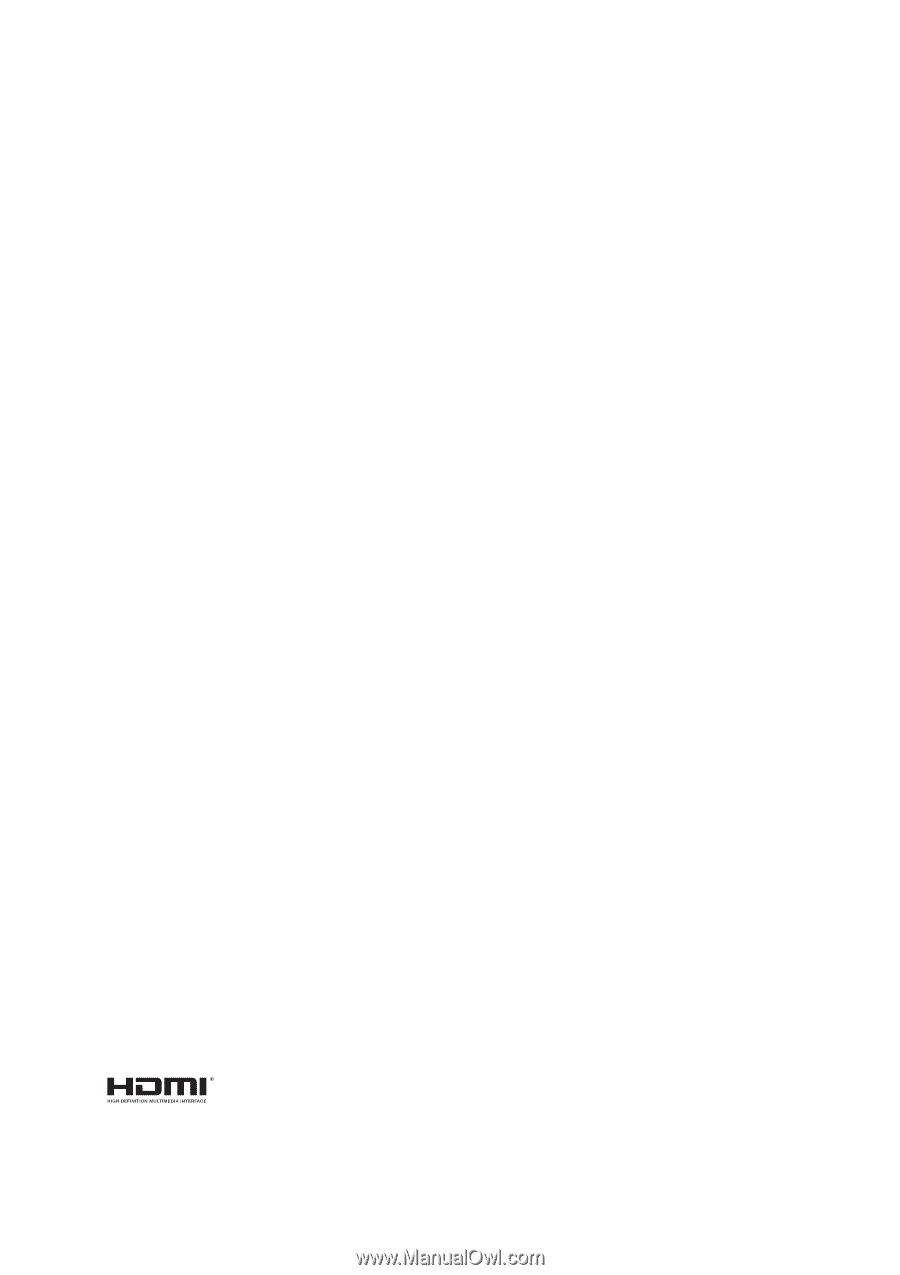
UL6500/RL350/LU-U500/SL550/FL-440/
F1P1702/UL5530/RL153/LU-U400/
SL450/FL-423/F1P1706/UL5510/RL150/
LU-U300/SL350/FL-420/F1P1710/
UL6300W/RL320/LU-W500/SL530/
FL-340/FWX1703/UL5330W/RL123/
LU-W400/SL430/FL-323/FWX1707/
UL5310W/RL120/LU-W300/SL330/
FL-320/FWX1711/UL6200/RL310/
LU-X500/SL510/FL-140/FNX1704/
UL5230/RL113/LU-X400/SL410/FL-123/
FNX1708/UL5210/RL110/LU-X300/
SL310/FL-120/FNX1712 Series
Laser Projector
User's Guide