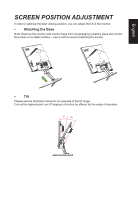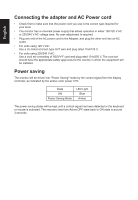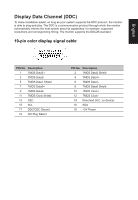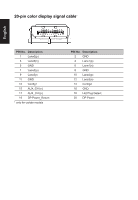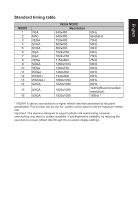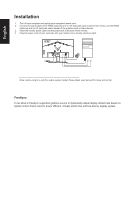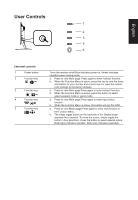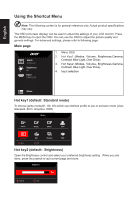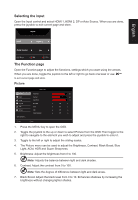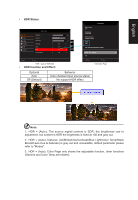Acer VG240Y User Manual webcam - Page 18
Installation - audio
 |
View all Acer VG240Y manuals
Add to My Manuals
Save this manual to your list of manuals |
Page 18 highlights
English Installation 1. Turn off your computer and unplug your computer's power cord. 2. Connect the signal cable to the HDMI (optional) and /or DP (optional) input socket of the monitor, and the HDMI (optional) and /or DP (optional) output socket of the graphics card on the computer. 3. Insert the monitor power cable into the power port at the back of the monitor. 4. Plug the power cords of your computer and your monitor into a nearby electrical outlet. Note: Audio output is only for audio output model. Please check user manual for more instruction. FreeSync: It can allow a FreeSync supported graphics source to dynamically adjust display refresh rate based on typical content frame rates for power efficient, virtually stutter free and low-latency display update.