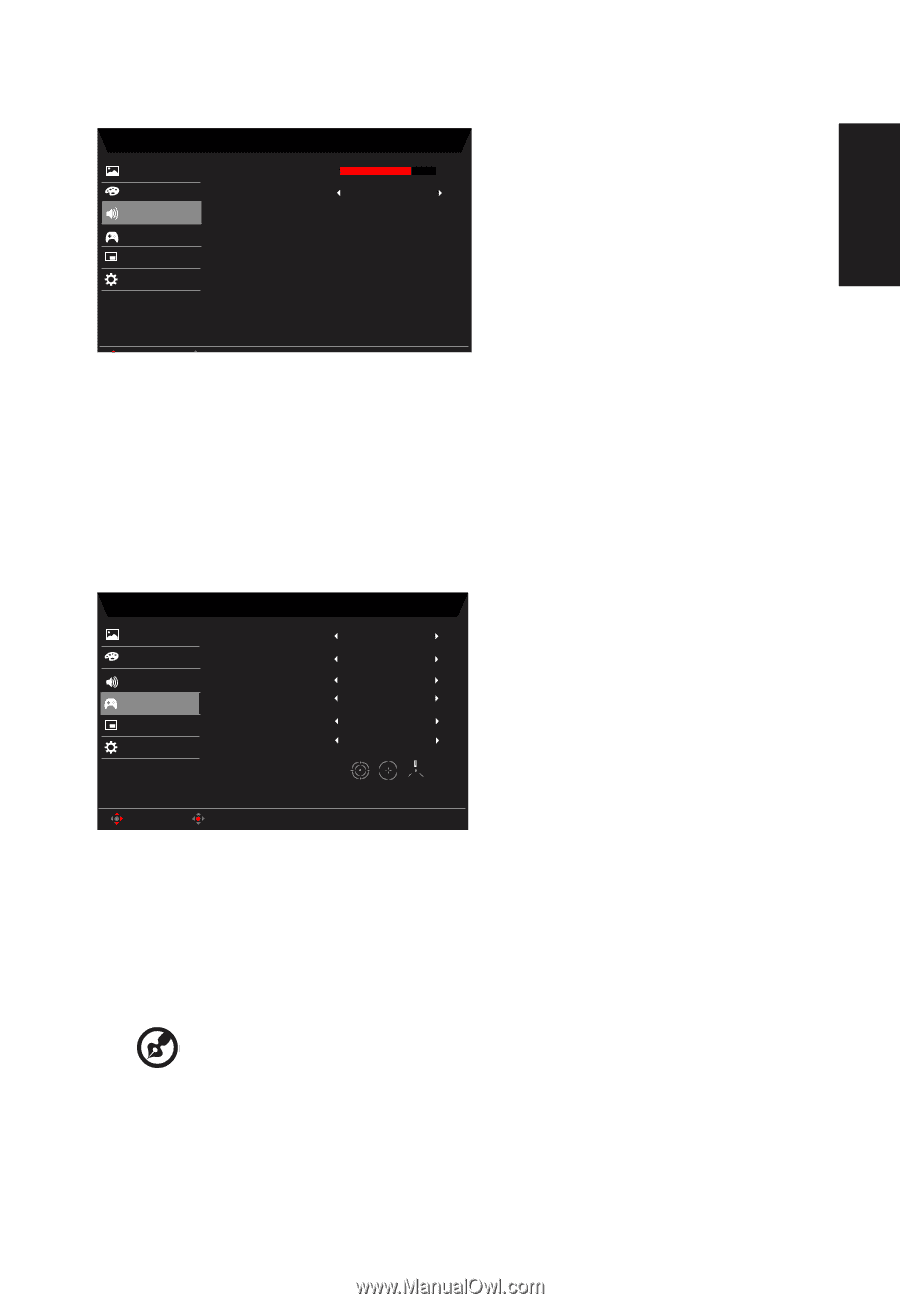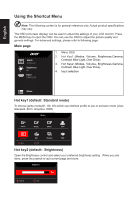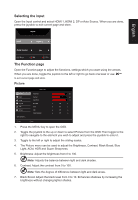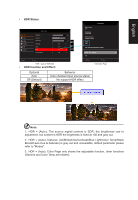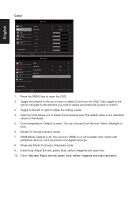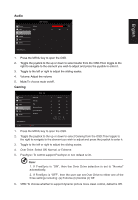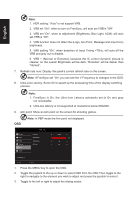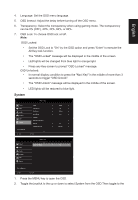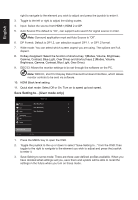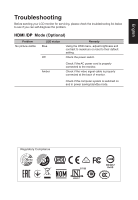Acer VG240Y User Manual webcam - Page 25
Audio - g sync
 |
View all Acer VG240Y manuals
Add to My Manuals
Save this manual to your list of manuals |
Page 25 highlights
English Audio Picture Color Audio Gaming OSD System Mode - Stardard Volume Mute 70 Off Save Settings to... Move Enter 1. Press the MENU key to open the OSD. 2. Toggle the joystick to the up or down to select Audio from the OSD.Then toggle to the right to navigate to the element you wish to adjust and press the joystick to enter it. 3. Toggle to the left or right to adjust the sliding scales. 4. Volume: Adjust the volume 5. Mute:To choose mute on/off . Gaming Picture Color Audio Gaming OSD System Mode - User Over Drive Free Sync VRB Ultra-Low Latency Refresh Rate Num Aim Point Normal On Off Off Off Off Save Settings to... Move Enter 1. Press the MENU key to open the OSD. 2. Toggle the joystick to the up or down to select Gaming from the OSD.Then toggle to the right to navigate to the element you wish to adjust and press the joystick to enter it. 3. Toggle to the left or right to adjust the sliding scales. 4. Over Drive: Select Off, Normal, or Extreme. 5. FreeSync: To control support FreeSync or not, default is On Note: 1. If FreeSync is "ON", then the Over Drive selection is set to "Normal" automatically. 2. If FreeSync is "OFF", then the user can set Over Drive to either one of the three settings including: (a) Extreme (b) Normal (c) Off. 6. VRB: To choose whether to support dynamic picture more clean control, default is Off.