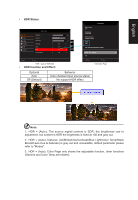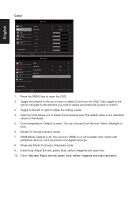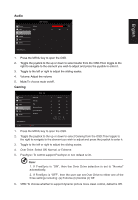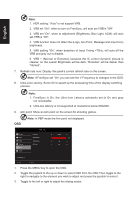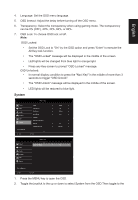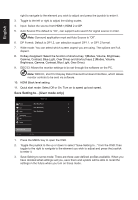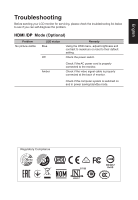Acer VG240Y User Manual webcam - Page 27
OSD Locked
 |
View all Acer VG240Y manuals
Add to My Manuals
Save this manual to your list of manuals |
Page 27 highlights
English 4. Language: Set the OSD menu language. 5. OSD timeout: Adjust the delay before turning off the OSD menu. 6. Transparency: Select the transparency when using gaming mode. The transparency can be 0% (OFF), 20%, 40%, 60%, or 80%. 7. OSD Lock: To choose OSD lock on/off. Note: OSD Locked: • Set the OSD Lock to "On" by the OSD option and press "Enter" to execute the All Key lock function. • The "OSD Locked" message will be displayed in the middle of the screen. • LED lights will be changed from blue light to orange light. • Press any Key screen to prompt "OSD Locked" message. OSD Unlocked: • In normal display condition to press the "Navi Key" in the middle of more than 3 seconds to trigger "OSD Unlock". • The "OSD Unlock" message will be displayed in the middle of the screen. • LED lights will be restored to blue light. System Picture Color Audio Gaming OSD System Save Settings to... Move Mode - User Input Auto Source DP Format Wide Mode PIP/PBP Hot Key Assignment DDC/CI HDMI Black Level Enter HDMI On DP1.2 Full On Normal Mode - User Picture Quick Start Mode Off Color Audio Gaming OSD System Save Settings to... Move Enter 1. Press the MENU key to open the OSD. 2. Toggle the joystick to the up or down to select System from the OSD.Then toggle to the