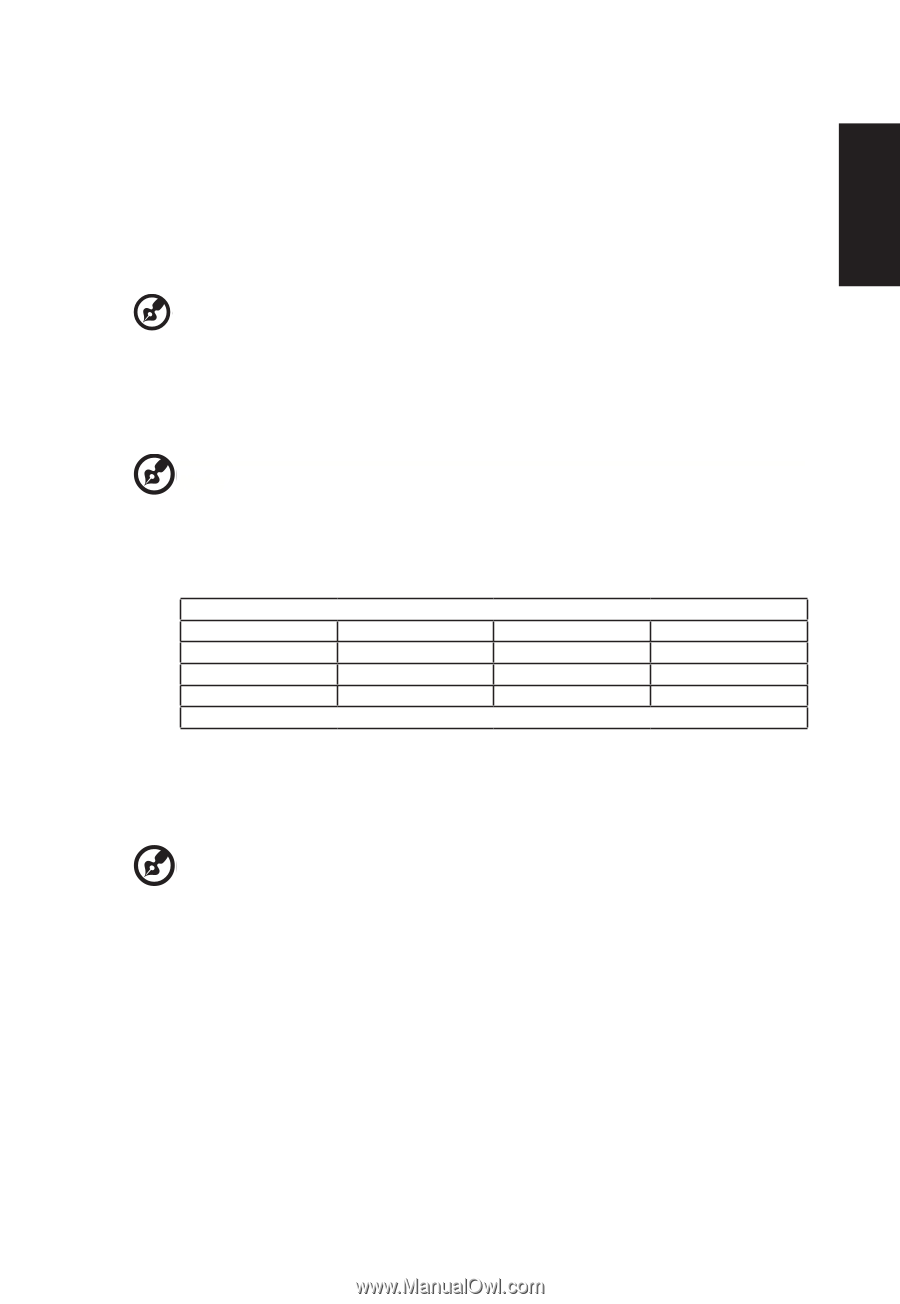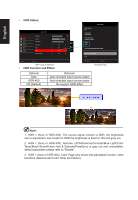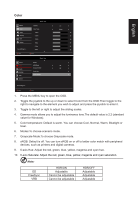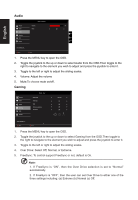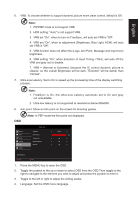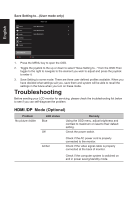Acer VG271P User Manual - Page 27
Under PIP & PBP mode, Auto search function is unavailable. The PIP/PBP, DDC/CI
 |
View all Acer VG271P manuals
Add to My Manuals
Save this manual to your list of manuals |
Page 27 highlights
English 1. Press the MENU key to open the OSD. 2. Toggle the joystick to the up or down to select System from the OSD.Then toggle to the right to navigate to the element you wish to adjust and press the joystick to enter it. 3. Toggle to the left or right to control functions. 4. Input: Select the source from HDMI1, HDMI2, DP. 5. Auto Source: The default is "On", which can support auto search for signal source in order Note: Surround application must set Auto Source is "Off". 6. DP Format: Default is DP1.2, can selection support DP1.1 or DP1.2 format. 7. Wide mode: You can select which screen aspect you are using. The options are Aspect and Full. 8. PIP/PBP settings Note: 1. PIP/PBP function does not support HDMI 1 and HDMI 2 simultaneously. 2. Under PIP & PBP mode, "Auto search" function is unavailable. The PIP/PBP signal source needs to be selected manually. PIP/PBP & Input status HDMI 1 HDMI 2 DP HDMI 1 -- X O HDMI 2 X -- O DP O O -- X: Does not support PIP/PBP function in this input combination 9. Hot Key Assigment: Select the function of shortcut key 1(Modes, Brightness, Volume, Gamma, Contrast, Blue Light, Over Drive, PIP/PBP, VRB) and shortcut keys 2 (Modes, Brightness, Volume, Gamma, Contrast, Blue Light, Over Drive, PIP/PBP, VRB). 10. DDC/CI: Allows the monitor settings to be set through the software on the PC Note: DDC/CI, short for Display Data Channel/Command Interface, which allows monitor controls to be sent via software. 11. HDMI Black level: Select to set HDMI black level. 12. Quick start mode: Select Off or On. Turn on to speed up boot speed.