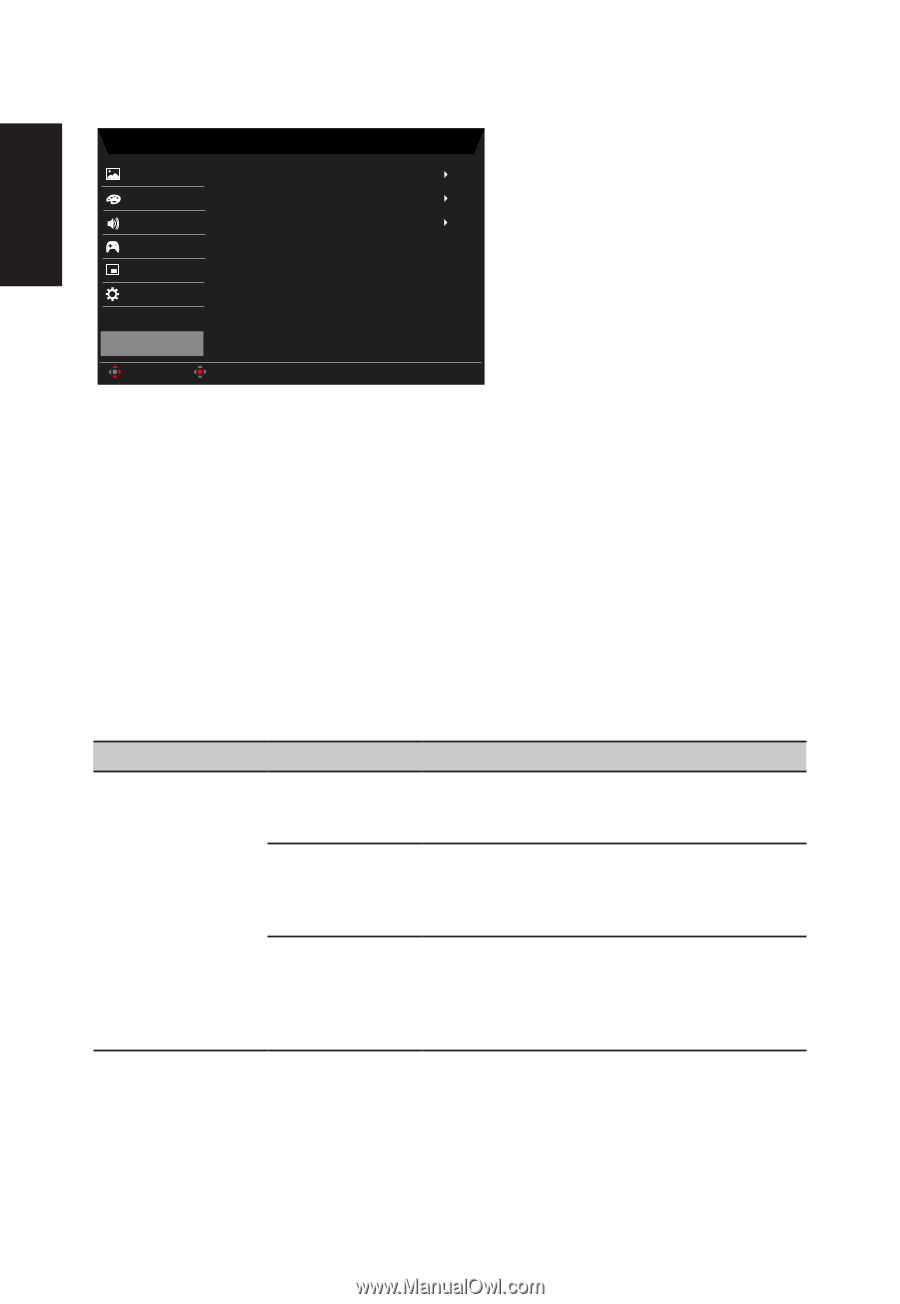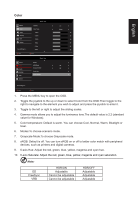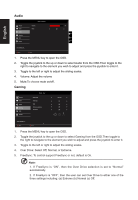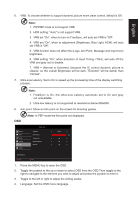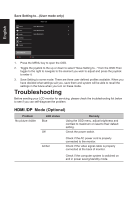Acer VG271P User Manual - Page 28
Troubleshooting, Mode Optional
 |
View all Acer VG271P manuals
Add to My Manuals
Save this manual to your list of manuals |
Page 28 highlights
English Save Setting to...(User mode only) Picture Color Audio Gaming OSD System Mode - User Game Mode Action Game Mode Racing Game Mode Sports Save Settings to... Move Enter 1. Press the MENU key to open the OSD. 2. Toggle the joystick to the up or down to select "Save Setting to..." from the OSD.Then toggle to the right to navigate to the element you wish to adjust and press the joystick to enter it. 3. Save Setting to some mode: There are three user-defined profiles available. When you have decided what settings suit you, save them and system will be able to recall the settings in the future when you turn on these mode. Troubleshooting Before sending your LCD monitor for servicing, please check the troubleshooting list below to see if you can self-diagnose the problem. HDMI /DP Mode (Optional) Problem No picture visible LED status Blue Off Remedy Using the OSD menu, adjust brightness and contrast to maximum or reset to their default setting. Check the power switch. Amber Check if the AC power cord is properly connected to the monitor. Check if the video signal cable is properly connected at the back of monitor. Check if the computer system is switched on and in power saving/standby mode.