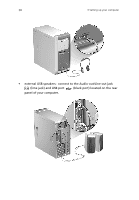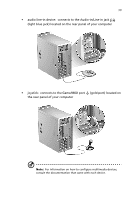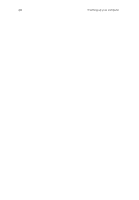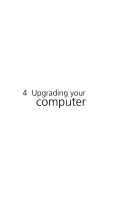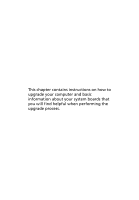Acer Veriton 7200 Veriton 7200 - Page 47
Multimedia devices, pink jack located
 |
View all Acer Veriton 7200 manuals
Add to My Manuals
Save this manual to your list of manuals |
Page 47 highlights
37 Multimedia devices You can connect multimedia devices such as microphone, headphone or earphone, external speakers, audio line-in device and a joystick (for games). These devices will allow you to take advantage of your computer's multimedia features. Plug the devices in as follows: • microphone: connects to the Mic-in jack (pink jack) located on the front and rear panel of your computer. Note: The system has two microphone-in ports (front and rear). However, you can not use both of them at the same time. The default setting for your system enables the microphone-in port in front and disables the one at the back. • earphones, headphones: connect to the Headphone-out jack (lime jack) located on the front panel of your computer Note: To adjust the volume of the headphones, click on the Volume icon located on the taskbar at the bottom of your screen. When the volume control pops up, drag the Volume control lever to the desired level. You can also use the Volume control button on the keyboard.