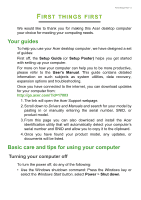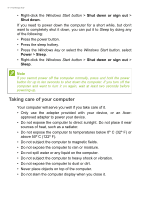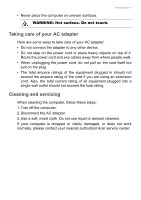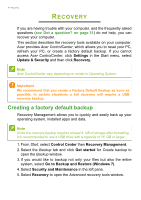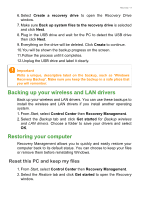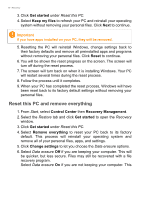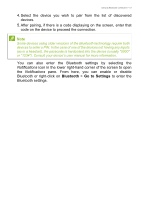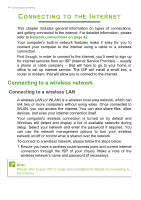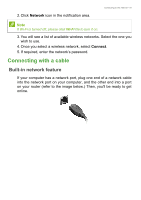Acer Veriton Z User Manual for touch panel - Page 10
Reset this PC and remove everything
 |
View all Acer Veriton Z manuals
Add to My Manuals
Save this manual to your list of manuals |
Page 10 highlights
10 - Recovery 3. Click Get started under Reset this PC. 4. Select Keep my files to refresh your PC and reinstall your operating system without removing your personal files. Click Next to continue. Important If you have apps installed on your PC, they will be removed. 5. Resetting the PC will reinstall Windows, change settings back to their factory defaults and remove all preinstalled apps and programs without removing your personal files. Click Reset to continue. 6. You will be shown the reset progress on the screen. The screen will turn off during the reset process. 7. The screen will turn back on when it is installing Windows. Your PC will restart several times during the reset process. 8. Follow the process until it completes. 9. When your PC has completed the reset process, Windows will have been reset back to its factory default settings without removing your personal files. Reset this PC and remove everything 1. From Start, select Control Center then Recovery Management. 2. Select the Restore tab and click Get started to open the Recovery window. 3. Click Get started under Reset this PC. 4. Select Remove everything to reset your PC back to its factory default. This process will reinstall your operating system and remove all of your personal files, apps, and settings. 5. Click Change settings to let you choose the Data erasure options. 6. Select Data erasure Off if you are keeping your computer. This will be quicker, but less secure. Files may still be recovered with a file recovery program. Select Data erasure On if you are not keeping your computer. This