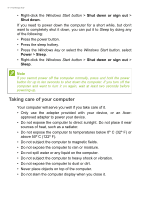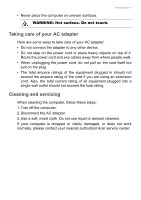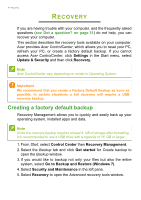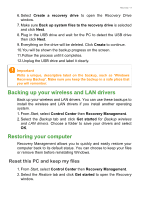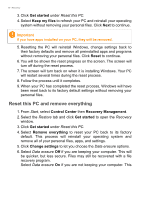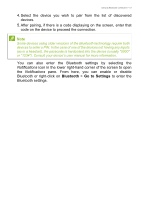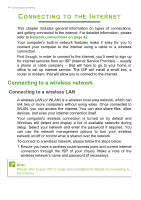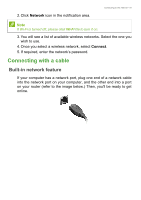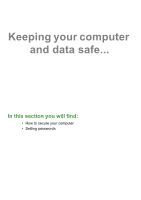Acer Veriton Z User Manual for touch panel - Page 11
Confirm, Reset
 |
View all Acer Veriton Z manuals
Add to My Manuals
Save this manual to your list of manuals |
Page 11 highlights
process will take longer, but will be more secure. Click Confirm then Next to continue. Recovery - 11 Warning Selecting "Data erasure On" will remove all of your personal files and accounts, along with pre-existing drivers that may affect your Windows installation. 7. Click Reset to continue. 8. You will be shown the reset progress on the screen. The screen will turn off during the reset process. 9. The screen will turn back on when it is installing Windows. Your PC will restart several times during the reset process. 10.Follow the process until it completes. 11.When your PC has completed the reset process, Windows will use factory default settings.

Recovery - 11
process will take longer, but will be more secure.
Click
Confirm
then
Next
to continue.
7. Click
Reset
to continue.
8.You will be shown the reset progress on the screen. The screen will
turn off during the reset process.
9.The screen will turn back on when it is installing Windows. Your PC
will restart several times during the reset process.
10.Follow the process until it completes.
11.When your PC has completed the reset process, Windows will use
factory default settings.
Warning
Selecting "
Data erasure On"
will remove all of your personal files and
accounts, along with pre-existing drivers that may affect your Windows
installation.