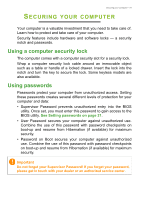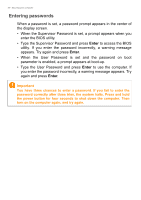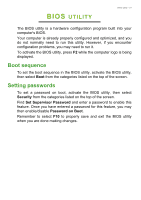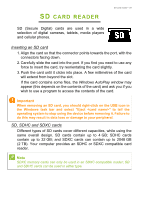Acer Veriton Z User Manual for touch panel - Page 24
Connectors
 |
View all Acer Veriton Z manuals
Add to My Manuals
Save this manual to your list of manuals |
Page 24 highlights
24 - Ports and connectors PORTS AND CONNECTORS The tables below indicate what the different icons represent. Note The ports and connectors listed below may not be available on all models. Icon Item Power button Icon Item Audio combo-jack Microphone jack Speaker or headphone jack USB port RJ-45 Ethernet connector Line-out / speaker-out jack DP Kensington lock slot SD card reader Line-in jack HDMI port USB port with power-off charging DisplayPort USB Type-C port DC-in jack USB 3.2 Gen 1 information • USB 3.2 Gen 1 compatible ports are blue. • Compatible with 3.2 Gen 1 and earlier devices. • For optimal performance, use 3.2 Gen 1-certified devices. • Defined by the 3.2 Gen 1 specification (SuperSpeed USB).

24 - Ports and connectors
P
ORTS
AND
CONNECTORS
The tables below indicate what the different icons represent.
USB 3.2 Gen 1 information
•
USB 3.2 Gen 1 compatible ports are blue.
•
Compatible with 3.2 Gen 1 and earlier devices.
•
For optimal performance, use 3.2 Gen 1-certified devices.
•
Defined by the 3.2 Gen 1 specification (SuperSpeed USB).
Note
The ports and connectors listed below may not be available on all models.
Icon
Item
Icon
Item
Power button
Audio combo-jack
Microphone jack
SD card reader
Speaker or headphone
jack
Line-in jack
USB port
HDMI port
RJ-45 Ethernet
connector
USB port with power-off
charging
Line-out / speaker-out
jack
DP
DisplayPort
Kensington lock slot
USB Type-C port
DC-in jack