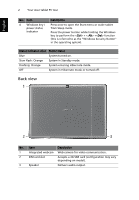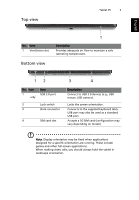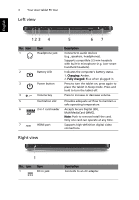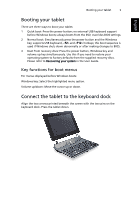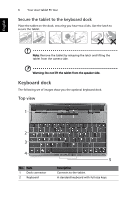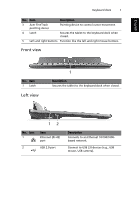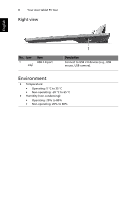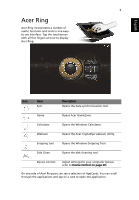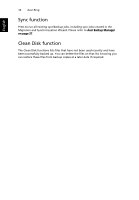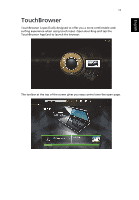Acer W500 User Manual - Page 25
Keyboard dock, Secure the tablet to the keyboard dock, Top view
 |
View all Acer W500 manuals
Add to My Manuals
Save this manual to your list of manuals |
Page 25 highlights
6 Your Acer tablet PC tour Secure the tablet to the keyboard dock Place the tablet on the dock, ensuring you hear two clicks. Use the latch to secure the tablet. English Note: Remove the tablet by releasing the latch and lifting the tablet from the camera side. Warning: Do not lift the tablet from the speaker side. Keyboard dock The following set of images show you the optional keyboard dock. Top view 1 2 3 4 No. Item 1 Dock connector 2 Keyboard 5 Description Connects to the tablet. A standard keyboard with full-size keys.

Your Acer tablet PC tour
6
English
Secure the tablet to the keyboard dock
Place the tablet on the dock, ensuring you hear two clicks. Use the latch to
secure the tablet.
Note
: Remove the tablet by releasing the latch and lifting the
tablet from the camera side.
Warning: Do not lift the tablet from the speaker side.
Keyboard dock
The following set of images show you the optional keyboard dock.
Top view
No.
Item
Description
1
Dock connector
Connects to the tablet.
2
Keyboard
A standard keyboard with full-size keys.
1
3
2
4
5