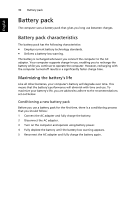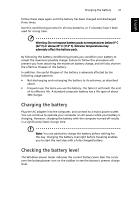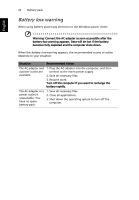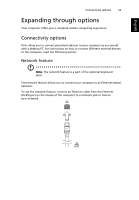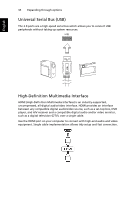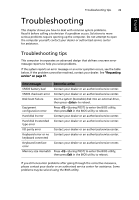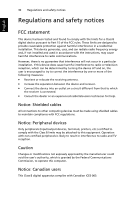Acer W500 User Manual - Page 54
BIOS utility - boot from usb
 |
View all Acer W500 manuals
Add to My Manuals
Save this manual to your list of manuals |
Page 54 highlights
English BIOS utility 35 BIOS utility The BIOS utility is a hardware configuration program built into your computer's BIOS. Your computer is already properly configured and optimized, and you do not need to run this utility. However, if you encounter configuration problems, you may need to run it. To activate the BIOS utility, connect a USB keybaord to your tablet PC and press during the POST; while the computer logo is displayed. Note: To access the BIOS Utility, you need to connect a USB keybaord, and hold the Windows key while pressing the power button. Boot sequence To set the boot sequence in the BIOS utility, activate the BIOS utility, then select Boot from the categories listed at the top of the screen.

English
BIOS utility
35
BIOS utility
The BIOS utility is a hardware configuration program built into your
computer’s BIOS.
Your computer is already properly configured and optimized, and you do not
need to run this utility. However, if you encounter configuration problems, you
may need to run it.
To activate the BIOS utility, connect a USB keybaord to your tablet PC and press
<
F2
> during the POST; while the computer logo is displayed.
Note
: To access the BIOS Utility, you need to connect a USB
keybaord, and hold the Windows key while pressing the power
button.
Boot sequence
To set the boot sequence in the BIOS utility, activate the BIOS utility, then select
Boot
from the categories listed at the top of the screen.