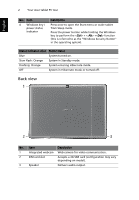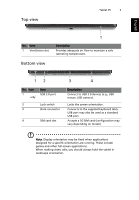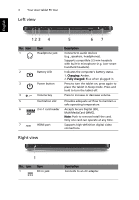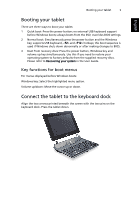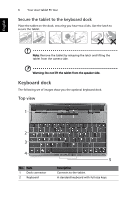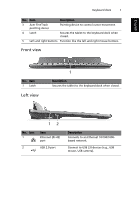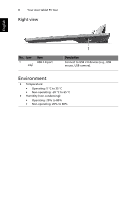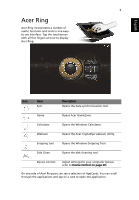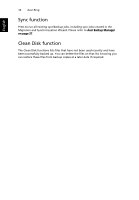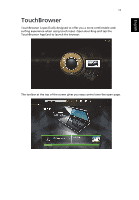Acer W500 User Manual - Page 26
Front view, Left view
 |
View all Acer W500 manuals
Add to My Manuals
Save this manual to your list of manuals |
Page 26 highlights
English Keyboard dock 7 No. Item Description 3 Acer FineTrack pointing device Pointing device to control cursor movement. 4 Latch Secures the tablet to the keyboard dock when closed. 5 Left and right buttons Function like the left and right mouse buttons. Front view No. Item 1 Latch Left view 1 Description Secures the tablet to the keyboard dock when closed. 12 No. Icon 1 2 Item Ethernet (RJ-45) port USB 2.0 port Description Connects to an Ethernet 10/100/1000based network. Connect to USB 2.0 devices (e.g., USB mouse, USB camera).

English
Keyboard dock
7
Front view
Left view
3
Acer FineTrack
pointing device
Pointing device to control cursor movement.
4
Latch
Secures the tablet to the keyboard dock when
closed.
5
Left and right buttons
Function like the left and right mouse buttons.
No.
Item
Description
1
Latch
Secures the tablet to the keyboard dock when closed.
No.
Icon
Item
Description
1
Ethernet (RJ-45)
port
Connects to an Ethernet 10/100/1000-
based network.
2
USB 2.0 port
Connect to USB 2.0 devices (e.g., USB
mouse, USB camera).
No.
Item
Description
1
1
2