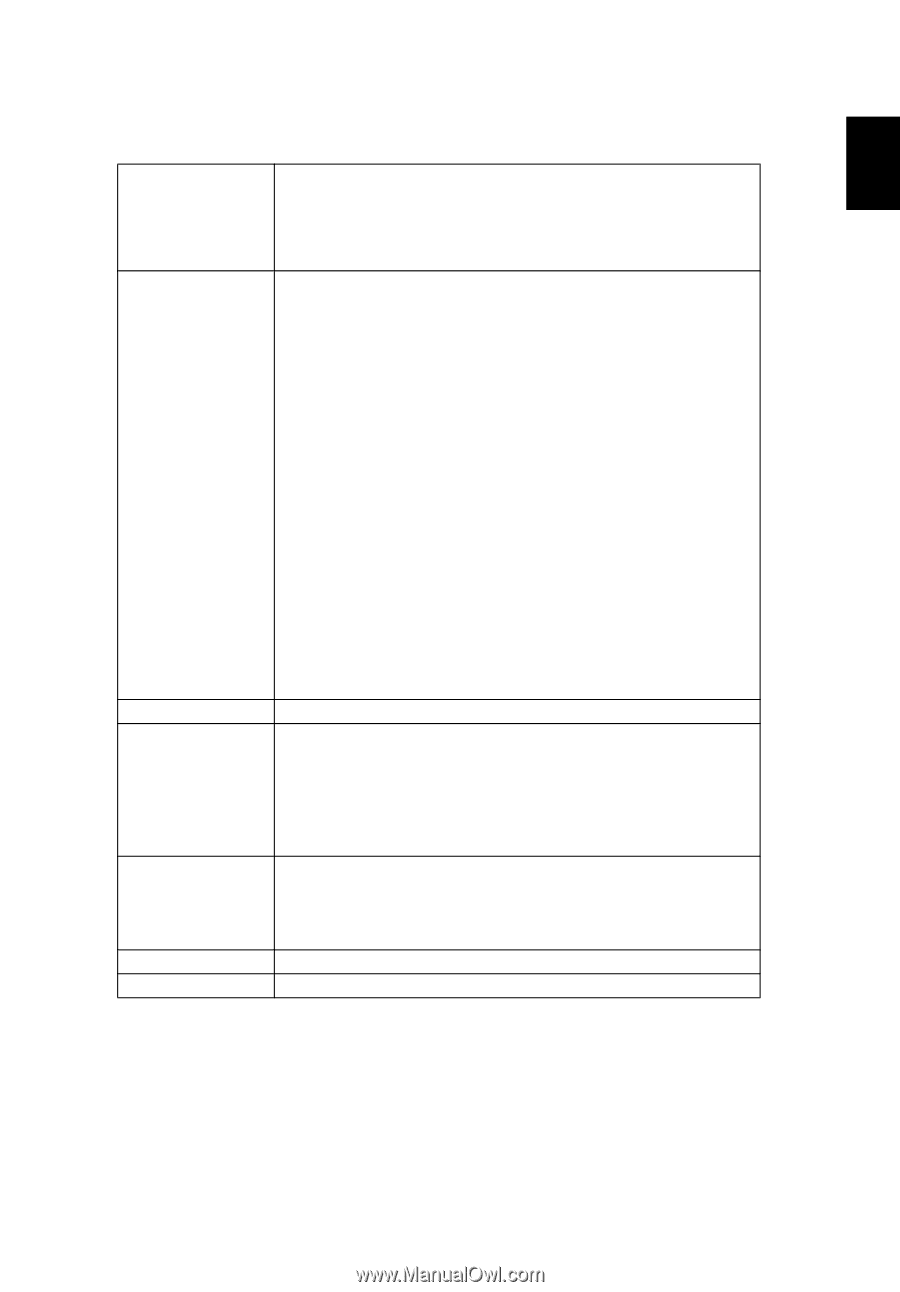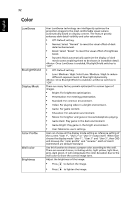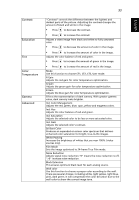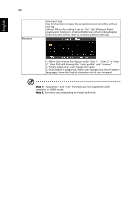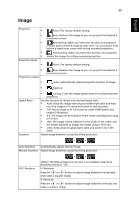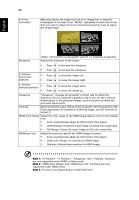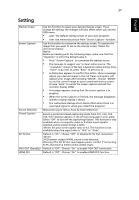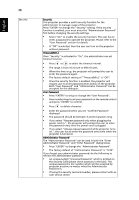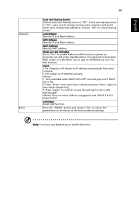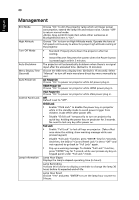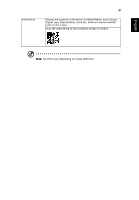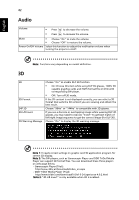Acer X1623H User Manual - Page 47
Setting
 |
View all Acer X1623H manuals
Add to My Manuals
Save this manual to your list of manuals |
Page 47 highlights
37 English Setting Startup Screen Screen Capture Source Selection Closed Caption DC 5V Out VGA OUT (Standby) HDMI CEC Use this function to select your desired startup screen. If you change the setting, the changes will take effect when you exit the OSD menu. • Acer: The default startup screen of your Acer projector. • User: Use memorize picture from "Screen Capture" function. Use this function to customize the startup screen. To capture the image that you want to use as the startup screen, follow the instructions below. Notice: Before proceeding with the following steps, make sure that the "Keystone" is set to the default value 0. • Press "Screen Capture" to customize the startup screen. • Pop message to suggest user to input native source. The "resolution" shown in the text is based on native timing. Press "Start" to go next UI; press "Back" to previous UI . • A dialog box appears to confirm the action. Show a message: Adjust your desired image in the red frame and system will capture your image after pressing "ENTER". Choose "ENTER" to use the current image as your customized startup screen. Choose "Back" to cancel the screen capture and exit the onscreen display (OSD). • A message appears, stating that the screen capture is in progress. • When the screen capture is finished, the message disappears and the original display is shown. • The customized startup screen takes effect when there is a new input signal or when you restart the projector. Manual by source menu, Auto by Smart Detection. Selects a preferred closed captioning mode from CC1, CC2, CC3, CC4, (CC1 displays captions in the primary language in your area). Select "Off" to turn off the captioning feature. This function is only available when a composite video or S-Video input signal is selected and its system format is NTSC. Set your screen aspect ratio to 4:3. This function is not available when the aspect ratio is "16:9" or "Auto" . Default is "On". Choose "Off" to Disable DC 5V Out connection. 5V/2A power output if MHL source is not detected. Warning! The DC 5V Out may happen power conflict if connecting to PC and result in electric shock and/or injury. Default is "Off". Choose "On" to enable VGA OUT connection. Default is "Off". Choose "On" to enable HDMI CEC function.