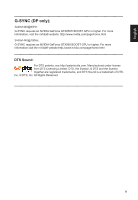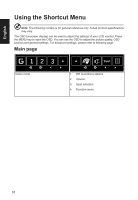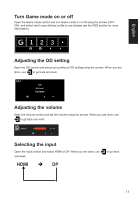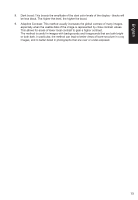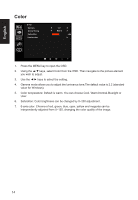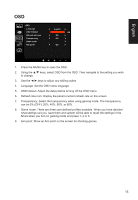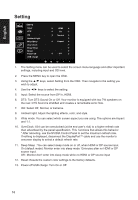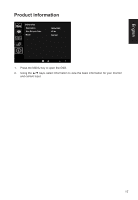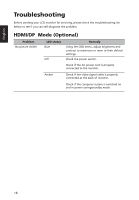Acer X34 User Manual - Page 26
Color
 |
View all Acer X34 manuals
Add to My Manuals
Save this manual to your list of manuals |
Page 26 highlights
English Color Color Gamma Colour Temp Saturation 6-axis color 2.2 Warm 100 1. Press the MENU key to open the OSD. 2. Using the ▲/▼ keys, select Color from the OSD. Then navigate to the picture element you wish to adjust. 3. Use the ◄/► keys to select the setting. 4. Gamma mode allows you to adjust the luminance tone.The default value is 2.2 (standard value for Windows). 5. Color temperature: Default is warm. You can choose Cool, Warm,Normal,Bluelight or User. 6. Saturation: Color brightness can be changed by 0~200 adjustment. 7. 6-axis color: Chroma of red, green, blue, cyan, yellow and magenta can be independently adjusted from 0~155, changing the color quality of the image. 14
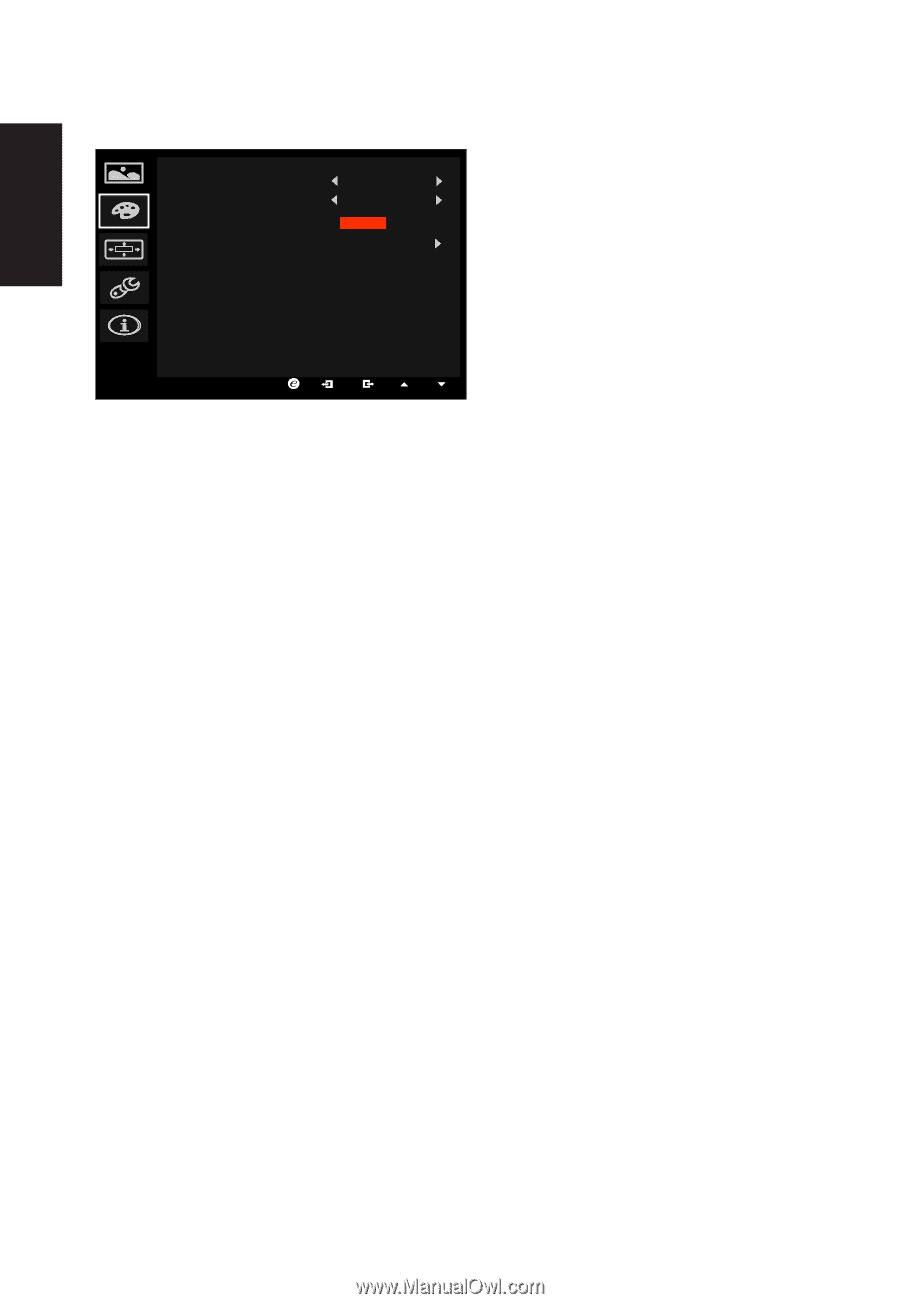
English
14
Color
Color
Gamma
Colour Temp
Saturation
6-axis color
Warm
2.2
100
1.
Press the MENU key to open the OSD.
2.
Using the ▲/▼ keys, select Color from the OSD. Then navigate to the picture element
you wish to adjust.
3.
Use the ◄/► keys to select the setting.
4.
Gamma mode allows you to adjust the luminance tone.The default value is 2.2 (standard
value for Windows).
5.
Color temperature: Default is warm. You can choose Cool, Warm,Normal,Bluelight or
User.
6.
Saturation: Color brightness can be changed by 0~200 adjustment.
7.
6-axis color: Chroma of red, green, blue, cyan, yellow and magenta can be
independently adjusted from 0~155, changing the color quality of the image.