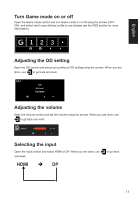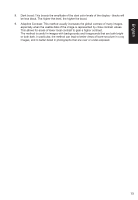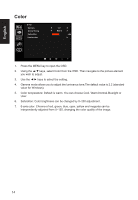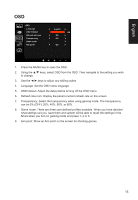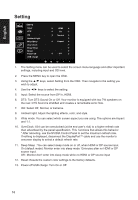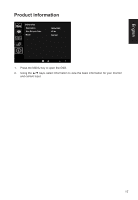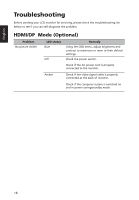Acer X34 User Manual - Page 28
Setting
 |
View all Acer X34 manuals
Add to My Manuals
Save this manual to your list of manuals |
Page 28 highlights
English Setting Setting Input DTS OD Ambient Light Wide Mode Over Clock Deep Sleep Reset Power-off USB charge HDMI On Normal Aspect Off 1. The Setting menu can be used to select the screen menu language and other important settings, including input and OD level. 2. Press the MENU key to open the OSD. 3. Using the ▲/▼ keys, select Setting from the OSD. Then navigate to the setting you wish to adjust. 4. Use the ◄/► keys to select the setting. 5. Input: Select the source from DP In, HDMI. 6. DTS: Turn DTS Sound On or Off. Your monitor is equipped with two 7W speakers on the rear. DTS Sound is stratified and creates a remarkable sonic flow. 7. OD: Select Off, Normal, or Extreme. 8. Ambient light: Adjust the lighting effects, color, and style. 9. Wide mode: You can select which screen aspect you are using. The options are Aspect and 1:1. 10. OverClock: X34 can be overclocked (at the end user's risk) to a higher refresh rate than advertised by the panel specification. This functions that allows this behavior * After rebooting, use the NVIDIA Control Panel to set the maximum refresh rate. If nothing is displayed, disconnect the DisplayPort™ cable and use the monitor's onscreen display to select a default refresh rate. 11. Deep Sleep : You can select sleep mode on or off, when HDMI or DP source input. On (default mode): Monitor enter into sleep mode 12minutes after no HDMI or DP source input. Off : Monitor don't enter into sleep mode while no HDMI or DP source input 12. Reset: Resets the custom color settings to the factory defaults. 13. Power-off USB charge: Turn On or Off. 16