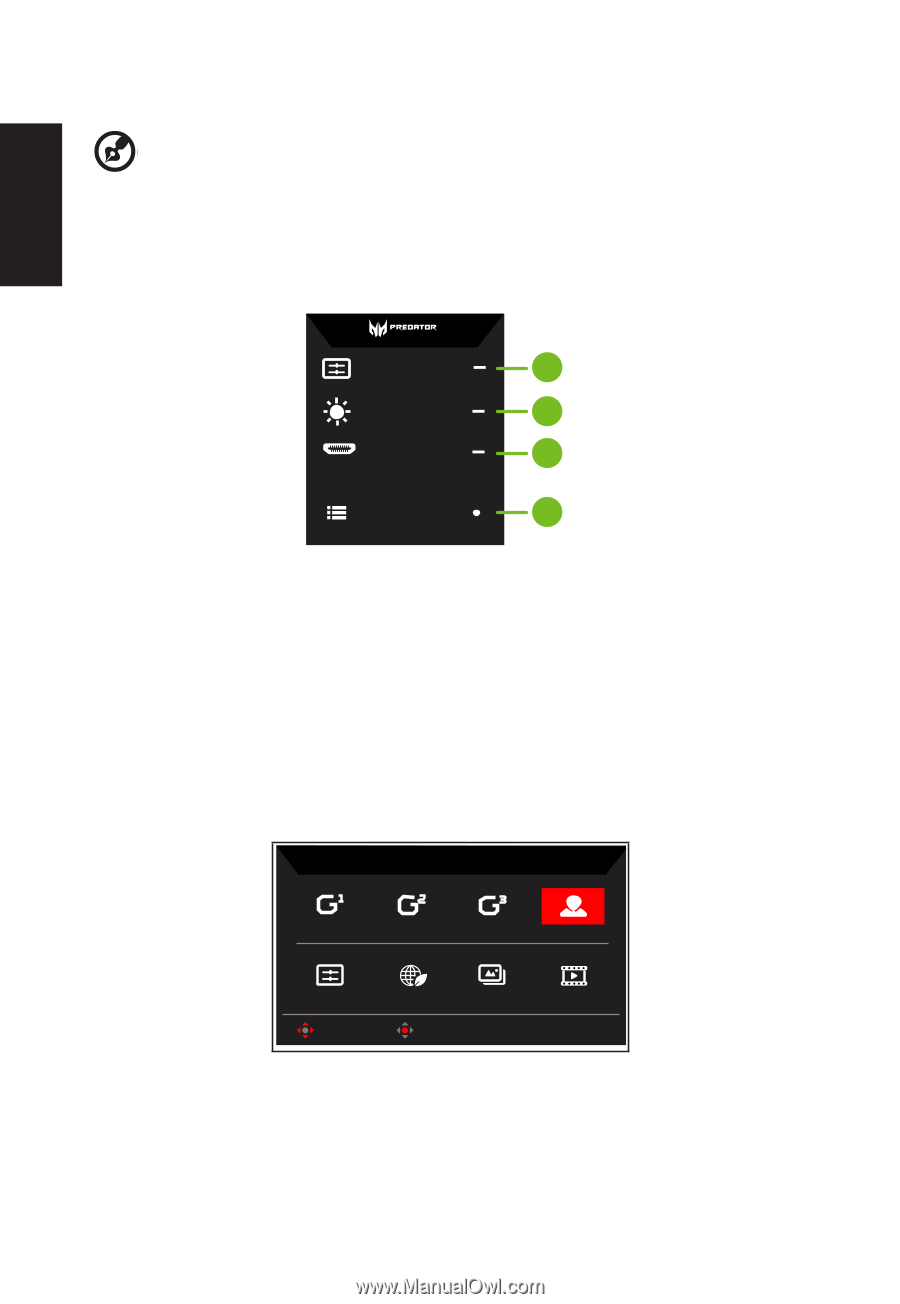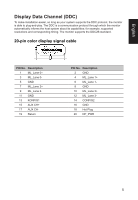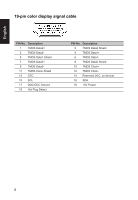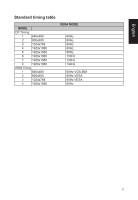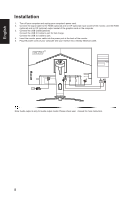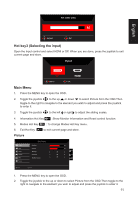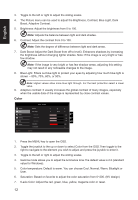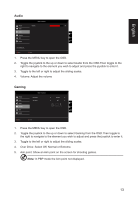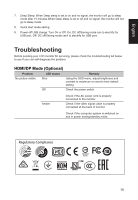Acer XB273 User Manual - Page 21
Using the Shortcut Menu, Main Hot key1 default: Modes, Hot key2 default: Brightness
 |
View all Acer XB273 manuals
Add to My Manuals
Save this manual to your list of manuals |
Page 21 highlights
English Using the Shortcut Menu Note: The following content is for general reference only. Actual product specifications may vary. The OSD (onscreen display) can be used to adjust the settings of your LCD monitor. Press the MENU key to open the OSD. You can use the OSD to adjust the picture quality, OSD position and general settings. For advanced settings, please refer to following page: Main page Mode Standard 1 Brightness 65 2 Input HDMI 3 Menu 4 1. Hot Key1 Modes, Brightness, Volume, Gamma, Contrast, Blue Light, Over Drive 2. Hot Key2 Modes, Brightness, Contrast, Volume, Gamma, Blue Light, Over Drive 3. Hot Key3 Input Switch Hot Key 4. Main Menu Hot key1 (default: Modes) To choose scenario mode (G1 , G2, G3) which user-defined profile to use or scenario mode (User, Standard, ECO, Graphics, Movie) Modes Action Racing Sports User Standard Move ECO OK Graphics Movie Hot key2 (default: Brightness) Open the Brightness control and select your preferred brightness setting. When you are done, press the joystick to quit current page and store. 10