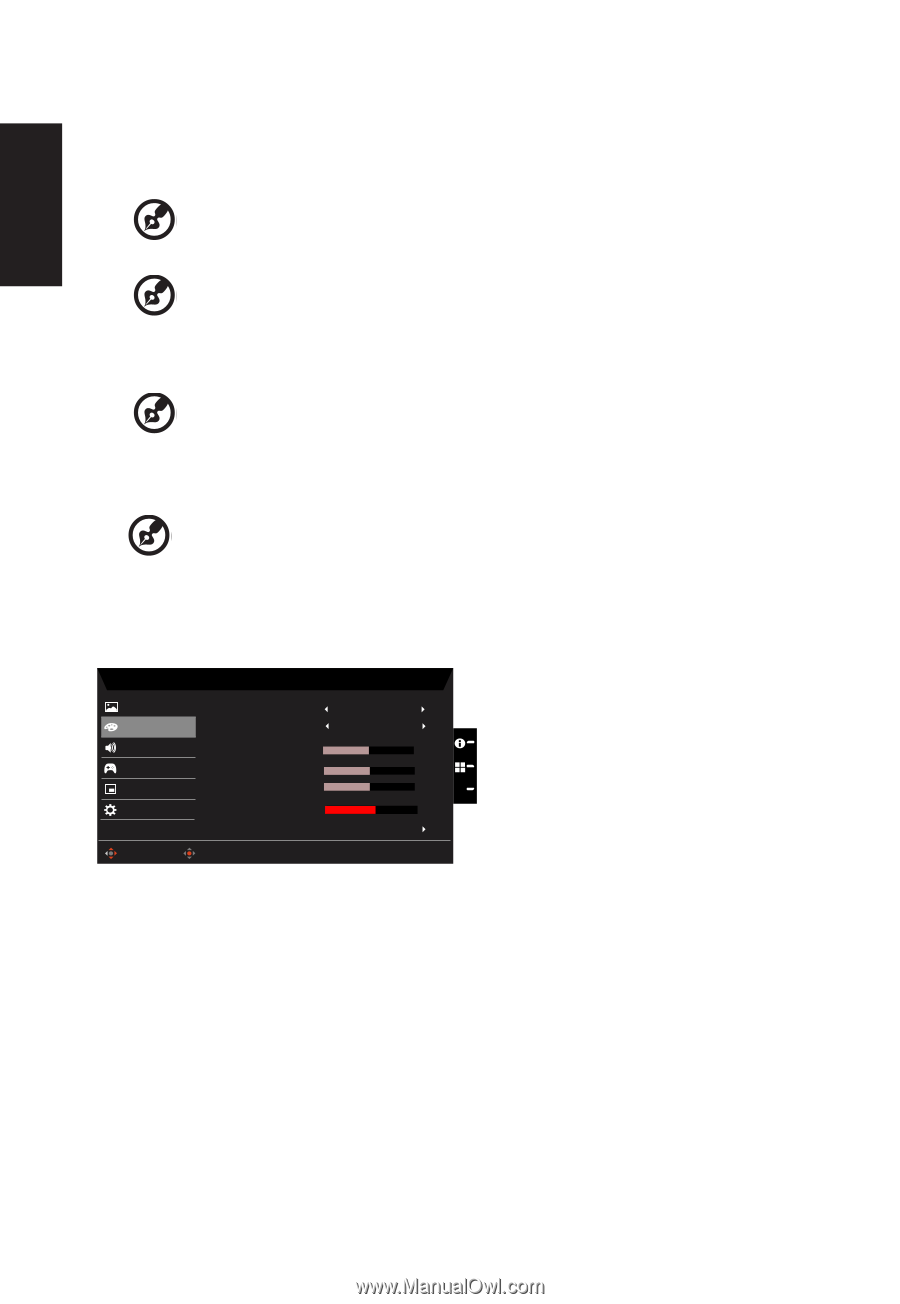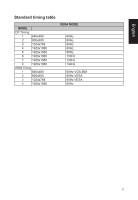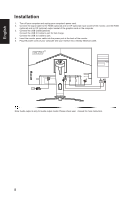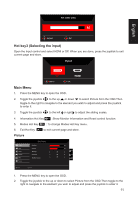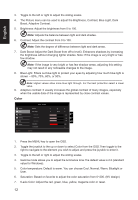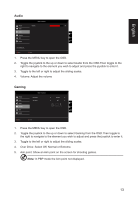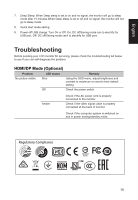Acer XB273 User Manual - Page 23
Color, Color temperature: Default is warm. You can choose Cool, Normal, Warm, Bluelight or
 |
View all Acer XB273 manuals
Add to My Manuals
Save this manual to your list of manuals |
Page 23 highlights
English 3. Toggle to the left or right to adjust the sliding scales. 4. The Picture menu can be used to adjust the Brightness, Contrast, Blue Light, Dark Boost, Adaptive Contrast. 5. Brightness: Adjust the brightness from 0 to 100 Note: Adjusts the balance between light and dark shades. 6. Contrast: Adjust the contrast from 0 to 100 Note: Sets the degree of difference between light and dark areas. 7. Dark Boost: Adjust the Dark Boost from off to level3. Enhances shadows by increasing the brightness without changing lighter shades. Note: If the image is very bright or has few shadow Note: If the image is very bright or has few shadow areas, adjusting this setting may not result in any noticeable changes to the image. 8. Blue Light: Filters out blue light to protect your eyes by adjusting how much blue light is shown -- 80%, 70%, 60%, or 50%. Note: Higher values allow more blue light through. For the best protection select a lower value. 9. Adaptive contrast: It usually increases the global contrast of many images, especially when the usable data of the image is represented by close contrast values. Color Picture Color Audio Gaming OSD System Move Mode - Standard Gamma Color Temp. Red Color Green Color Blur Color Saturation 6-axis Color Enter 22 Warm 50 50 50 X 100 1. Press the MENU key to open the OSD. 2. Toggle the joystick to the up or down to select Color from the OSD.Then toggle to the right to navigate to the element you wish to adjust and press the joystick to enter it. 3. Toggle to the left or right to adjust the sliding scales. 4. Gamma mode allows you to adjust the luminance tone.The default value is 2.2 (standard value for Windows). 5. Color temperature: Default is warm. You can choose Cool, Normal, Warm, Bluelight or User. 6. Saturation: Based on favorite to adjust the color saturation from 0~200. (NV design) 7. 6-axis Color: Adjust the red, green, blue, yellow, magenta color or reset. 12