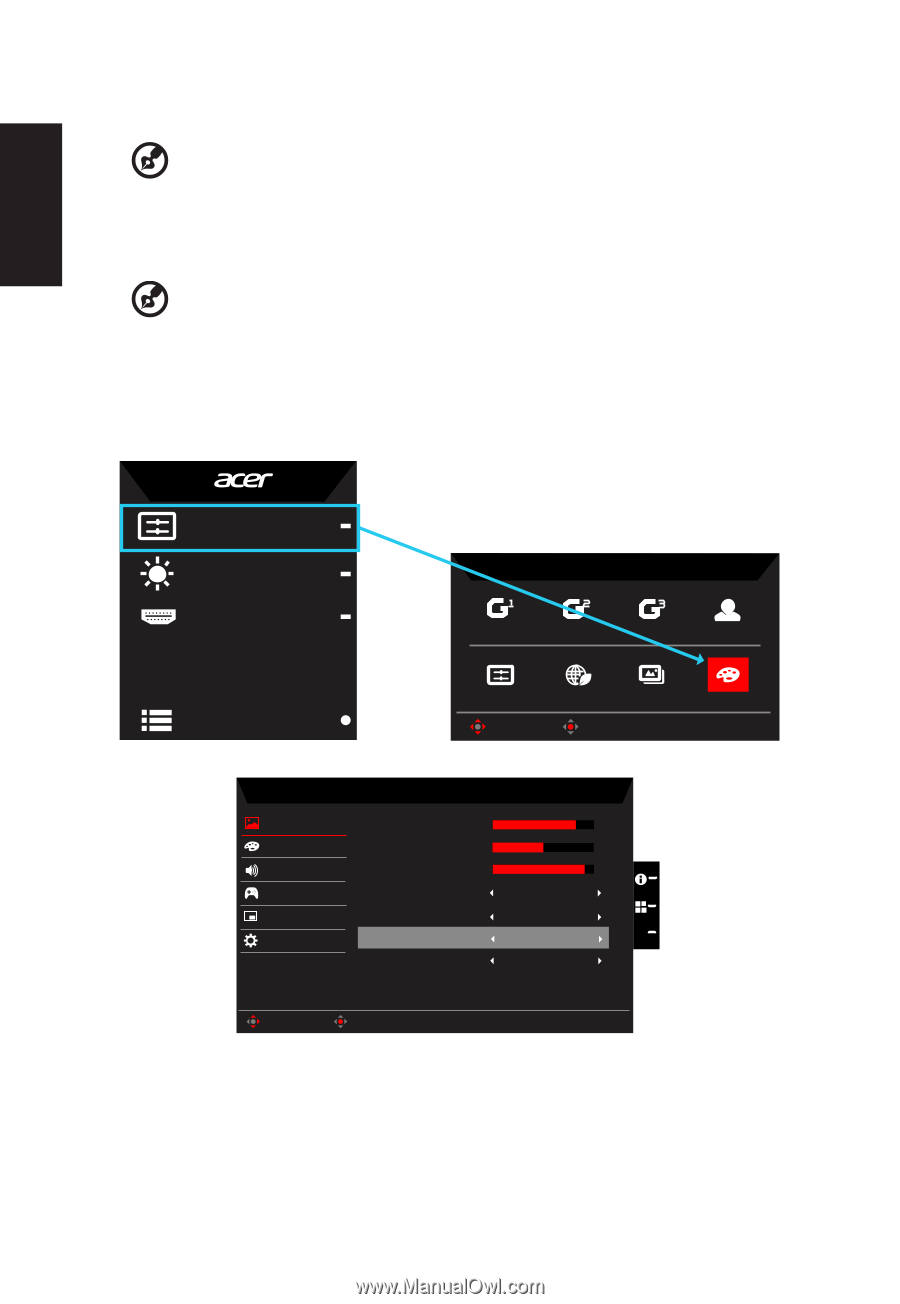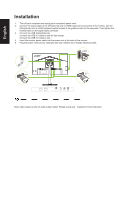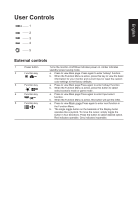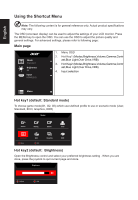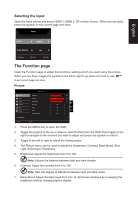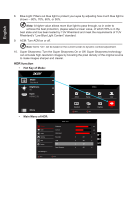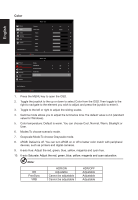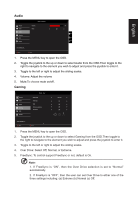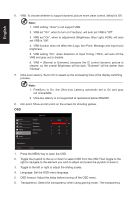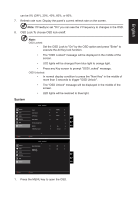Acer XF252QX User Manual XF252Q X - Page 22
HDR function, Hot Key of Mode, Main Menu of HDR
 |
View all Acer XF252QX manuals
Add to My Manuals
Save this manual to your list of manuals |
Page 22 highlights
English 8. Blue Light: Filters out blue light to protect your eyes by adjusting how much blue light is shown -- 80%, 70%, 60%, or 50 Note: A higher value allows more blue light to pass through, so in order to achieve the best protection, please select a lower value, of which 50% is in the best state and has been tested by TÜV Rheinland and meet the requirements of TÜV Rheinland's "Low Blue Light Content" standard. 9. ACM: Turn ACM on or off Note: Set to "On", will be based on the current screen to dynamic contrast adjustment. 10. Super Sharpness: Turn the Super Sharpness On or Off. Super Sharpness technology can simulate high-resolution images by boosting the pixel density of the original source to make images sharper and clearer. HDR function • Hot Key of Mode: Mode Standard Brightness 80 Input HDMI(2.0) Modes Action Racing Sports User Menu Standard ECO Graphics HDR Move OK • Main Menu of HDR: Mode - User Picture Color Audio Gaming OSD System Save Settings to... Brightness Contrast Black Boost Blue Light ACM HDR Super Sharpness 80 50 9 Off Off Off X Off Move Enter