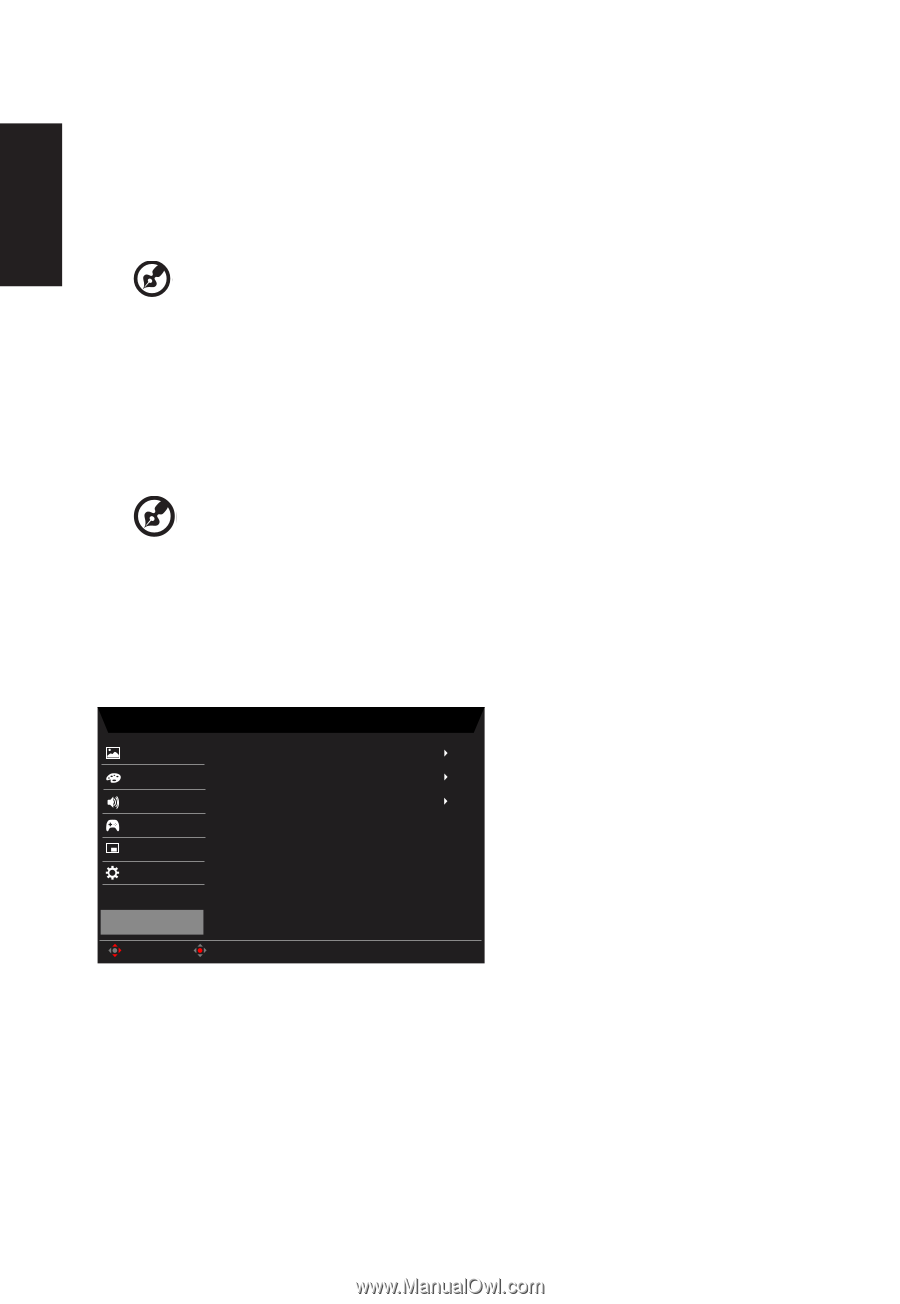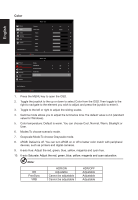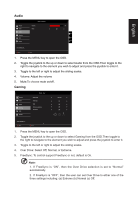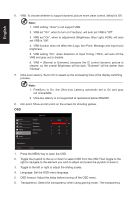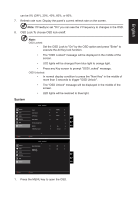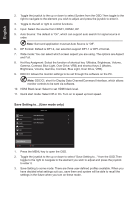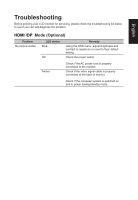Acer XF252QX User Manual XF252Q X - Page 28
Troubleshooting, Hot Key Assigment: Select the function of shortcut key 1Modes, Brightness, Volume
 |
View all Acer XF252QX manuals
Add to My Manuals
Save this manual to your list of manuals |
Page 28 highlights
English 2. Toggle the joystick to the up or down to select System from the OSD.Then toggle to the right to navigate to the element you wish to adjust and press the joystick to enter it. 3. Toggle to the left or right to control functions. 4. Input: Select the source from HDMI1, HDMI2, DP. 5. Auto Source: The default is "On", which can support auto search for signal source in order Note: Surround application must set Auto Source is "Off". 6. DP Format: Default is DP1.2, can selection support DP1.1 or DP1.2 format. 7. Wide mode: You can select which screen aspect you are using. The options are Aspect and Full. 8. Hot Key Assigment: Select the function of shortcut key 1(Modes, Brightness, Volume, Gamma, Contrast, Blue Light, Over Drive, VRB) and shortcut keys 2 (Modes, Brightness, Volume, Gamma, Contrast, Blue Light, Over Drive, VRB). 9. DDC/CI: Allows the monitor settings to be set through the software on the PC Note: DDC/CI, short for Display Data Channel/Command Interface, which allows monitor controls to be sent via software. 10. HDMI Black level: Select to set HDMI black level. 11. Quick start mode: Select Off or On. Turn on to speed up boot speed. Save Setting to...(User mode only) Mode - User Picture Color Audio Gaming OSD System Game Mode Action Game Mode Racing Game Mode Sports Save Settings to... Move Enter 1. Press the MENU key to open the OSD. 2. Toggle the joystick to the up or down to select "Save Setting to..." from the OSD.Then toggle to the right to navigate to the element you wish to adjust and press the joystick to enter it. 3. Save Setting to some mode: There are three user-defined profiles available. When you have decided what settings suit you, save them and system will be able to recall the settings in the future when you turn on these mode.