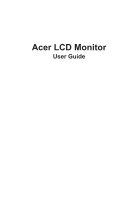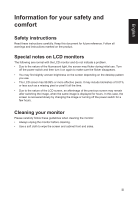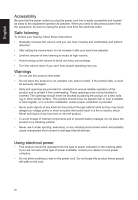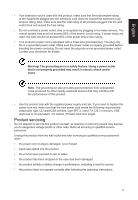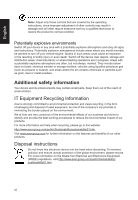Acer XF270H User Manual XF270H A
Acer XF270H Manual
 |
View all Acer XF270H manuals
Add to My Manuals
Save this manual to your list of manuals |
Acer XF270H manual content summary:
- Acer XF270H | User Manual XF270H A - Page 1
Acer LCD Monitor User Guide - Acer XF270H | User Manual XF270H A - Page 2
. Acer Incorporated. All Rights Reserved. Acer LCD Monitor User Guide Original Issue: 2/2017 Changes may be made periodically to the information in this publication without obligation to notify any person of such revisions or changes. Such changes will be incorporated in new editions of this manual - Acer XF270H | User Manual XF270H A - Page 3
carefully. Keep this document for future reference. Follow all warnings and instructions marked on the product. Special notes on LCD monitors The following are normal with the LCD monitor and do not indicate a problem. • Due to the nature of the fluorescent light, the screen may flicker during - Acer XF270H | User Manual XF270H A - Page 4
power cord from the electrical outlet. Safe listening To protect your hearing, follow these instructions. • Gradually increase the volume until you can hear it clearly and comfortably and without distortion. • After setting the volume level, do not increase it after your ears have adjusted. • Limit - Acer XF270H | User Manual XF270H A - Page 5
power cord set, make sure that the new power cord meets the following requirements: detachable type, UL listed/CSA certified, type SPT-2, rated 7 A 125 V minimum, VDE approved or its equivalent, 4.6 meters (15 feet) maximum length. Product servicing Do not attempt to service this product yourself - Acer XF270H | User Manual XF270H A - Page 6
and help when recycling, please go to this website: http://www.acer-group.com/public/Sustainability/sustainability01.htm Visit www.acer-group.com for further information on the features and benefits of our other products. Disposal instructions Do not throw this electronic device into the trash when - Acer XF270H | User Manual XF270H A - Page 7
not constitute a malfunction. This product has been shipped enabled for power management: • Activate display's Sleep mode within 5 minutes of user inactivity. • Wake the monitor when it is in Active Off mode, move the mouse or press any keyboard key. Tips and information for comfortable use Computer - Acer XF270H | User Manual XF270H A - Page 8
sections provide suggestions on how to reduce eyestrain. Eyes • Rest your eyes frequently. • Give your eyes regular breaks by looking away from the monitor and focusing on a istant point. • Blink frequently to keep your eyes from drying out. Display • Keep your display clean. • Keep your head at - Acer XF270H | User Manual XF270H A - Page 9
(MI) Italy Tel: +39-02-939-921 ,Fax: +39-02 9399-2913 www.acer.it Product: Trade Name: Model Number: SKU Number: LCD Monitor Acer XF270H XF270H xxxxxx; ("x" = 0~9, a ~ z, A ~ Z, or blank) We, Acer Incorporated, hereby declare under our sole responsibility that the product described above is in - Acer XF270H | User Manual XF270H A - Page 10
S. A. Tel : 254-298-4000 Fax : 254-298-4147 www.acer.com Federal Communications Commission Declaration of Conformity This device complies with Part 15 of Person: Phone No.: Fax No.: LCD Monitor XF270H XF270H xxxxxx ("x" = 0~9, a ~ z, or A ~ Z) Acer America Corporation 333 West San Carlos St. - Acer XF270H | User Manual XF270H A - Page 11
instructions iii Special notes on LCD monitors iii Cleaning your monitor iii Accessibility iv Safe listening iv Warnings iv Using electrical power iv Product servicing 8 Using the Shortcut Menu 9 The Function page 10 Troubleshooting 14 HDMI/DP/DVI Mode (Optional) 14 xi - Acer XF270H | User Manual XF270H A - Page 12
the box, and save the packing materials in case you need to ship or transport the monitor in the future. LCD monitor Quick start guide XF270H Audio Cable (Optional) DP Cable (Optional) XF Series USER GUIDE HDMI cable (Optional) AC Power cord USB cable (Optional) DVI Cable (Optional) 1 - Acer XF270H | User Manual XF270H A - Page 13
In oder to optimize the best viewing position, you can adjust the height/tilt of the monitor. • Height Adjustment After pressing the top of the monitor then you can adjust the height of the monitor. 1 2 150mm • Tilt Please see the illustration below for an example of the tilt range. Only at - Acer XF270H | User Manual XF270H A - Page 14
A/125 V. • For units using 220/240 V AC: Use a cord set consisting of H05VV-F cord and plug rated 10 A/250 V. The cord set should have the appropriate safety approvals for the country in which the equipment will be installed. Power saving The monitor will be driven into "Power Saving" mode by the - Acer XF270H | User Manual XF270H A - Page 15
to plug-and-play. The DDC is a communication protocol through which the monitor automatically informs the host system about its capabilities; for example, supported resolutions and corresponding timing. The monitor supports the DDC2B standard. 20-pin color display signal cable PIN No. Description - Acer XF270H | User Manual XF270H A - Page 16
English 8 NC 9 TMDS data 110 TMDS data 1+ 11 TMDS data 1/3 shield 12 NC 20 NC 21 NC 22 TMDS clock shield 23 TMDS clock+ 24 DDC TMDS clock- 19-pin color display signal cable PIN No. Description 1 TMDS Data2+ 3 TMDS Data25 TMDS Data1 Shield 7 TMDS Data0+ 9 TMDS Data011 TMDS Clock Shield 13 CEC 15 - Acer XF270H | User Manual XF270H A - Page 17
English Standard timing table MODE 1 2 3 4 5 6 7 8 9 10 11 12 13 14 15 16 17 VGA MAC VESA SVGA SVGA XGA XGA VESA SXGA VESA WXGA WXGA+ WSXGA+ UXGA UXGA UXGA UXGA VESA MODE Resolution 640x480 60Hz 640x480 66.662Hz 720x400 70Hz 800x600 56Hz 800x600 60Hz 1024x768 60Hz 1024x768 70Hz - Acer XF270H | User Manual XF270H A - Page 18
IN) of the LCD monitor and the line-out port on the computer with the audio cable. 5. Insert the monitor power cable into the power port at the back of the monitor. 6. Plug the power cords of your computer and your monitor into a nearby electrical outlet. USB3.0 port -supporting fast charge USB3 - Acer XF270H | User Manual XF270H A - Page 19
press this key to view the basic information for your monitor and current input or reset the custom color settings to the factory defaults. a. Press to view Main indicates inoperable. FreeSync : It can allow a FreeSync supported graphics source to dynamically adjust display refresh rate based on - Acer XF270H | User Manual XF270H A - Page 20
Menu Note: The following content is for general reference only. Actual product specifications may vary. The OSD (onscreen display) can be used to adjust the settings of your LCD monitor. Press the MENU key to open the OSD. You can use the OSD to adjust the picture quality, OSD position and general - Acer XF270H | User Manual XF270H A - Page 21
Picture, Color, OSD and Setting functions, settings which you want using the arrows. You can also view your monitor's system information from this the sliding scales. 4. The Picture menu can be used to adjust the Acer eColor, Brightness, Contrast, Blue Light, Dark boost and Adaptive contrast. 5. - Acer XF270H | User Manual XF270H A - Page 22
navigate to the picture element you wish to adjust. 3. Use the ◄/► keys to select the setting. 4. Gamma mode allows you to adjust the luminance tone.The default value is 2.2 (standard value Save setting to... for Windows). Move Enter 5. Color temperature: Default is warm. You can choose Cool - Acer XF270H | User Manual XF270H A - Page 23
from DP, HDMI, DVI. 6. Auto Source: Default is "on", support auto source. 7. HDMI Black level setting. 8. Wide mode: You can select which screen aspect you are using. The options are Aspect and 1:1. 9. DDC/CI: Allows the monitor settings to be set through the software on the PC Note: DDC/CI, short - Acer XF270H | User Manual XF270H A - Page 24
your LCD monitor for servicing, please check the troubleshooting list below to see if you can self-diagnose the problem. HDMI/DP/DVI Mode (Optional) Problem LED status Remedy No picture visible Blue Using the OSD menu, adjust brightness and contrast to maximum or reset to their default setting

Acer LCD Monitor
User Guide