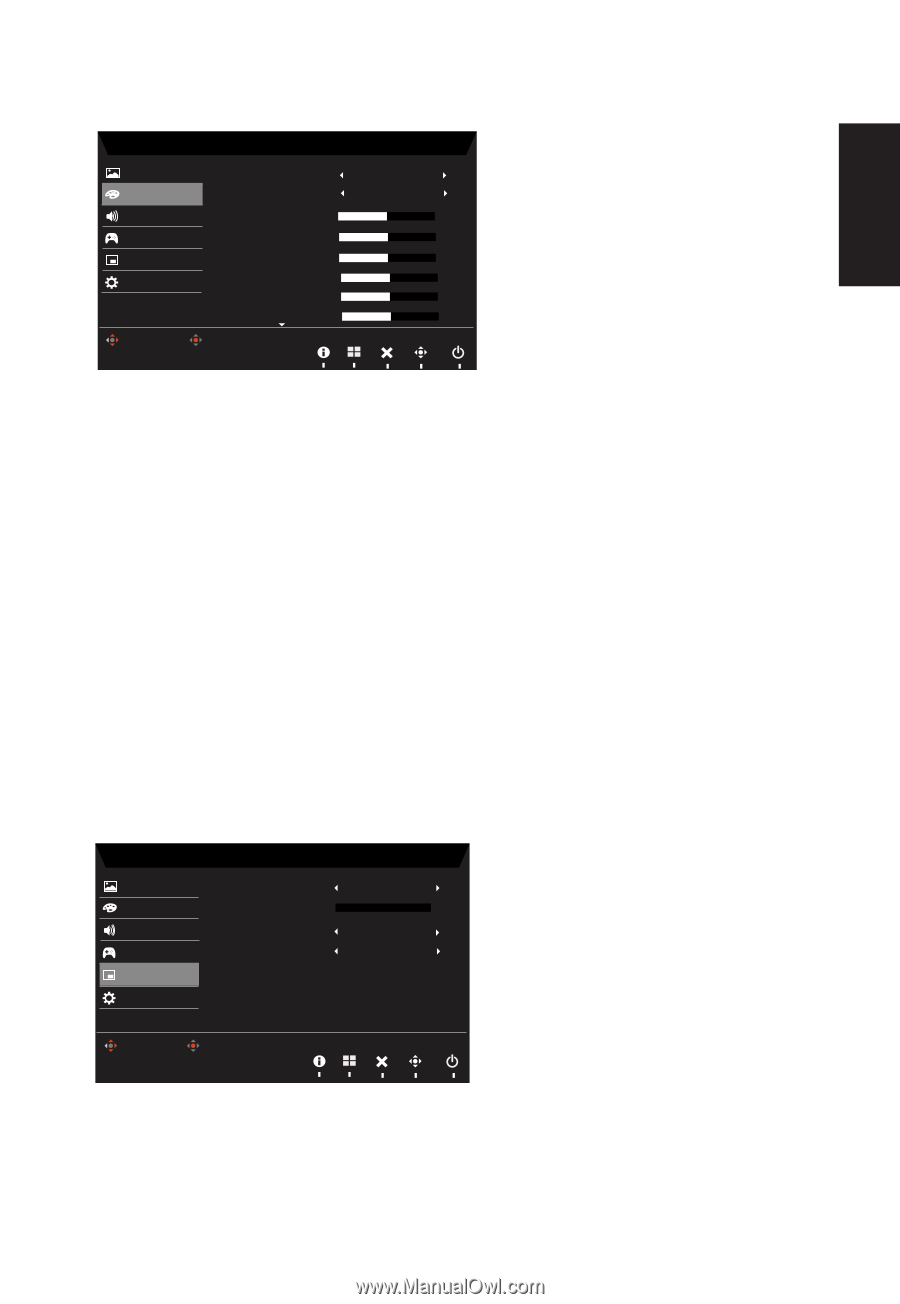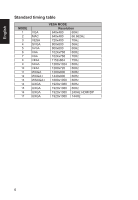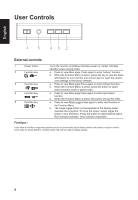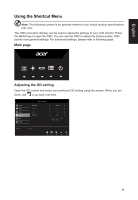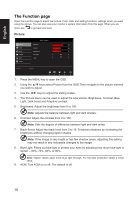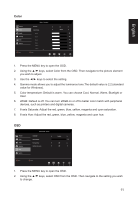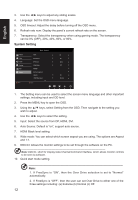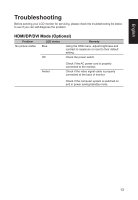Acer XF270H User Manual XF270H A - Page 22
Color, Color temperature: Default is warm. You can choose Cool, Normal, Warm, Bluelight or
 |
View all Acer XF270H manuals
Add to My Manuals
Save this manual to your list of manuals |
Page 22 highlights
English Color Picture Color Audio Gaming OSD System Move Mode - Standard Gamma Color Temp. RGain GGain BGain RBias GBias BBias Enter 22 Warm 50 50 50 50 50 50 1. Press the MENU key to open the OSD. 2. Using the ▲/▼ keys, select Color from the OSD. Then navigate to the picture element you wish to adjust. 3. Use the ◄/► keys to select the setting. 4. Gamma mode allows you to adjust the luminance tone.The default value is 2.2 (standard value Save setting to... for Windows). Move Enter 5. Color temperature: Default is warm. You can choose Cool, Normal, Warm, Bluelight or User. 6. sRGB: Default is off. You can turn sRGB on or off to better color match with peripheral devices, such as printers and digital cameras. 7. 6-axis Saturate: Adjust the red, green, blue, yellow, magenta and cyan saturation. 8. 6-axis Hue: Adjust the red, green, blue, yellow, magenta and cyan hue. OSD Picture Color Audio Gaming OSD System Move Game Mode - Sports Language OSD Timeout Transparency Refresh rate num Enter English 10 Off Off 1. Press the MENU key to open the OSD. 2. Using the ▲/▼ keys, select OSD from the OSD. Then navigate to the setting you wish to change. 11