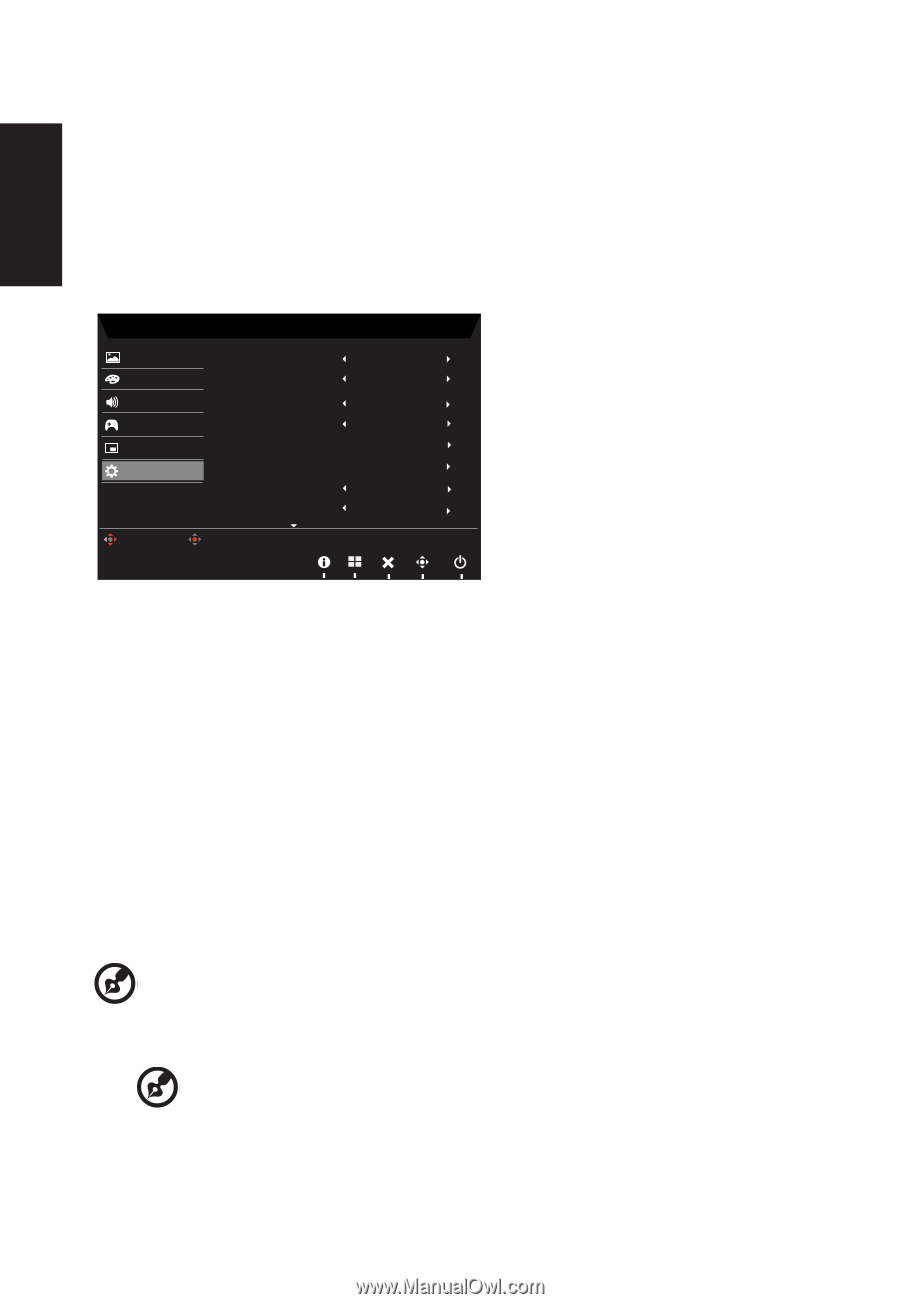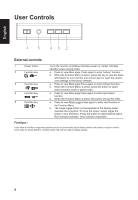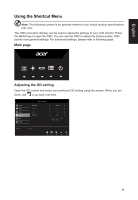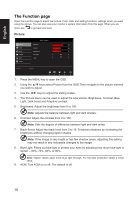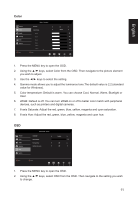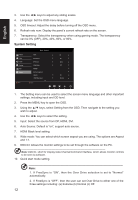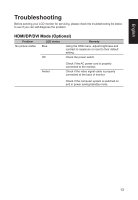Acer XF270H User Manual XF270H A - Page 23
System Setting, Input: Select the source from DP, HDMI, DVI.
 |
View all Acer XF270H manuals
Add to My Manuals
Save this manual to your list of manuals |
Page 23 highlights
English 3. Use the ◄/► keys to adjust any sliding scales. 4. Language: Set the OSD menu language. 5. OSD timeout: Adjust the delay before turning off the OSD menu. 6. Refresh rate num: Display the panel's current refresh rate on the screen. 7. Transparency: Select the transparency when using gaming mode. The transparency can be 0% (OFF), 20%, 40%, 60%, or 80%. System Setting Picture Color Audio Gaming OSD System Move Mode - Standard Input Auto Source DP Format Wide Mode PIP/PBP Hot Key Assigment DDC/CI HDMI Black Level Enter DP On DP12 Full On Normal 1. The Setting menu can be used to select the screen menu language and other important settings, including input and OD level. 2. Press the MENU key to open the OSD. 3. Using the ▲/▼ keys, select Setting from the OSD. Then navigate to the setting you wish to adjust. 4. Use the ◄/► keys to select the setting. 5. Input: Select the source from DP, HDMI, DVI. 6. Auto Source: Default is "on", support auto source. 7. HDMI Black level setting. 8. Wide mode: You can select which screen aspect you are using. The options are Aspect and 1:1. 9. DDC/CI: Allows the monitor settings to be set through the software on the PC Note: DDC/CI, short for Display Data Channel/Command Interface, which allows monitor controls to be sent via software. 10. Quick start mode setting. Note: 1. If FreeSync is "ON", then the Over Drive selection is set to "Normal" automatically. 2. If FreeSync is "OFF", then the user can set Over Drive to either one of the three settings including: (a) Extreme (b) Normal (c) Off. 12