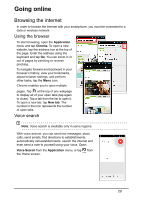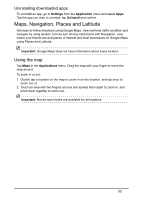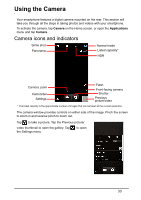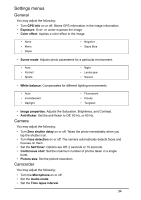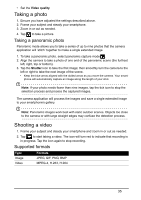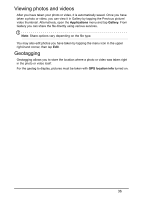Acer Z150 User Manual - Page 31
Using downloaded apps, Install, Accept & download, Important, DOWNLOADS, WIDGETS, Application
 |
View all Acer Z150 manuals
Add to My Manuals
Save this manual to your list of manuals |
Page 31 highlights
You can browse the store by category or tap the search icon to search for a specific app. Once you have selected an app, tap the Install button to download and install the app. You will be told which services (contact information, wireless access, GPS, etc.) the app requires access in order to function correctly. If none of these services seem unusual, tap Accept & download to proceed with the installation. You may keep track of the download progress from both the app's page and the smartphone's Notification area. Important: Some apps may require payment before you can download them. You will need to have a Google Checkout account in order to pay for these apps, or a credit card number associated with your Google account. Using downloaded apps Once you've downloaded and installed an app, you may find it in the APPS, DOWNLOADS or WIDGETS sections of the Application menu. Certain apps provide both an application icon and widget, or only provide a widget (with no application icon). See "Personalizing the Home screen" on page 14. 31