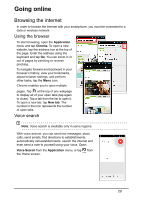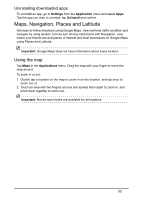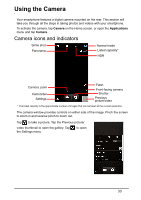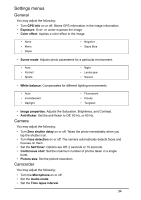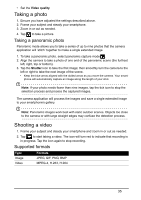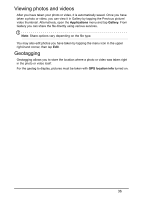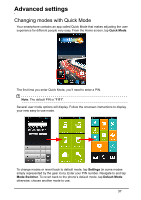Acer Z150 User Manual - Page 32
Maps, Navigation, Places and Latitude, Using the map
 |
View all Acer Z150 manuals
Add to My Manuals
Save this manual to your list of manuals |
Page 32 highlights
Uninstalling downloaded apps To uninstall an app, go to Settings from the Application menu and select Apps. Tap the app you wish to uninstall, tap Uninstall and confirm. Maps, Navigation, Places and Latitude Get easy-to-follow directions using Google Maps, view real-time traffic condition and navigate by using spoken, turn-by-turn driving instructions with Navigation, view where your friends are and places of interest and local businesses on Google Maps using Places and Latitude. Important: Google Maps does not have information about every location. Using the map Tap Maps in the Applications menu. Drag the map with your finger to move the map around. To zoom in or out: 1. Double tap a location on the map to zoom in on the location, and tap once to zoom out, or 2. Touch an area with two fingers at once and spread them apart to zoom in, and pinch them together to zoom out. Important: Not all zoom levels are available for all locations. 32