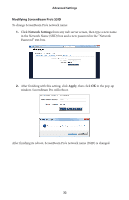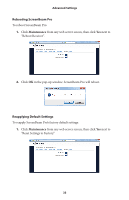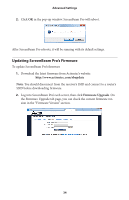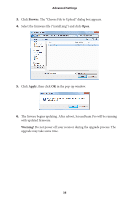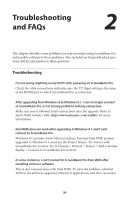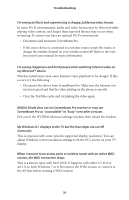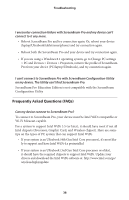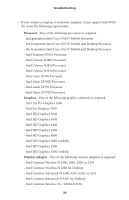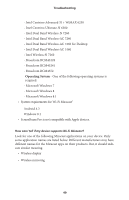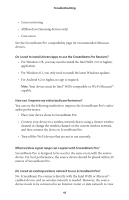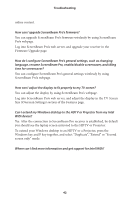Actiontec SBWD100A Business Edition User Manual - Page 39
ScreenBeam Pro as unavailable or busy even after a rescan.
 |
View all Actiontec SBWD100A Business Edition manuals
Add to My Manuals
Save this manual to your list of manuals |
Page 39 highlights
Troubleshooting I'm seeing artifacts and experiencing a choppy, juddering video stream. In noisy Wi-Fi environments, audio and video freezes may be observed while playing video content, and longer than expected latency may occur when streaming. To ensure you have an optimal Wi-Fi environment: s Disconnect and reconnect ScreenBeam Pro. s If the source device is connected to a wireless router, restart the router, or change the wireless channel on your wireless router/AP. Refer to the wireless router's user manual for more information. I'm seeing choppiness and brief pauses while watching Internet video on my Miracast™ device. Wireless interference may cause Internet video playback to be choppy. If this occurs, try the following: s Disconnect the device from ScreenBeam Pro. Make sure the Internet connection is good and that the video playing on the phone is smooth. s Clear the YouTube cache and try playing the video again. NVIDIA Shield does not see ScreenBeam Pro receiver or may see ScreenBeam Pro as "unavailable" or "busy" even after a rescan. Exit out of the NVIDIA's Miracast settings window, then reload the window. My Windows 8.1 displays to the TV but the four edges are cut off (overscan). This is expected with some system's supported display resolution. You can adjust Windows screen resolution settings to fit the PC's screen on your TV display. When I connect to an access point or wireless router with an active WiDi session, the WiDi connection drops. This is a known issue with Intel WiDi. It happens with either 3.5.41.0 or 4.0.1.8 on both Windows 7 or 8. Reconnect the WiDi session or connect to the AP first before starting a WiDi session. 37