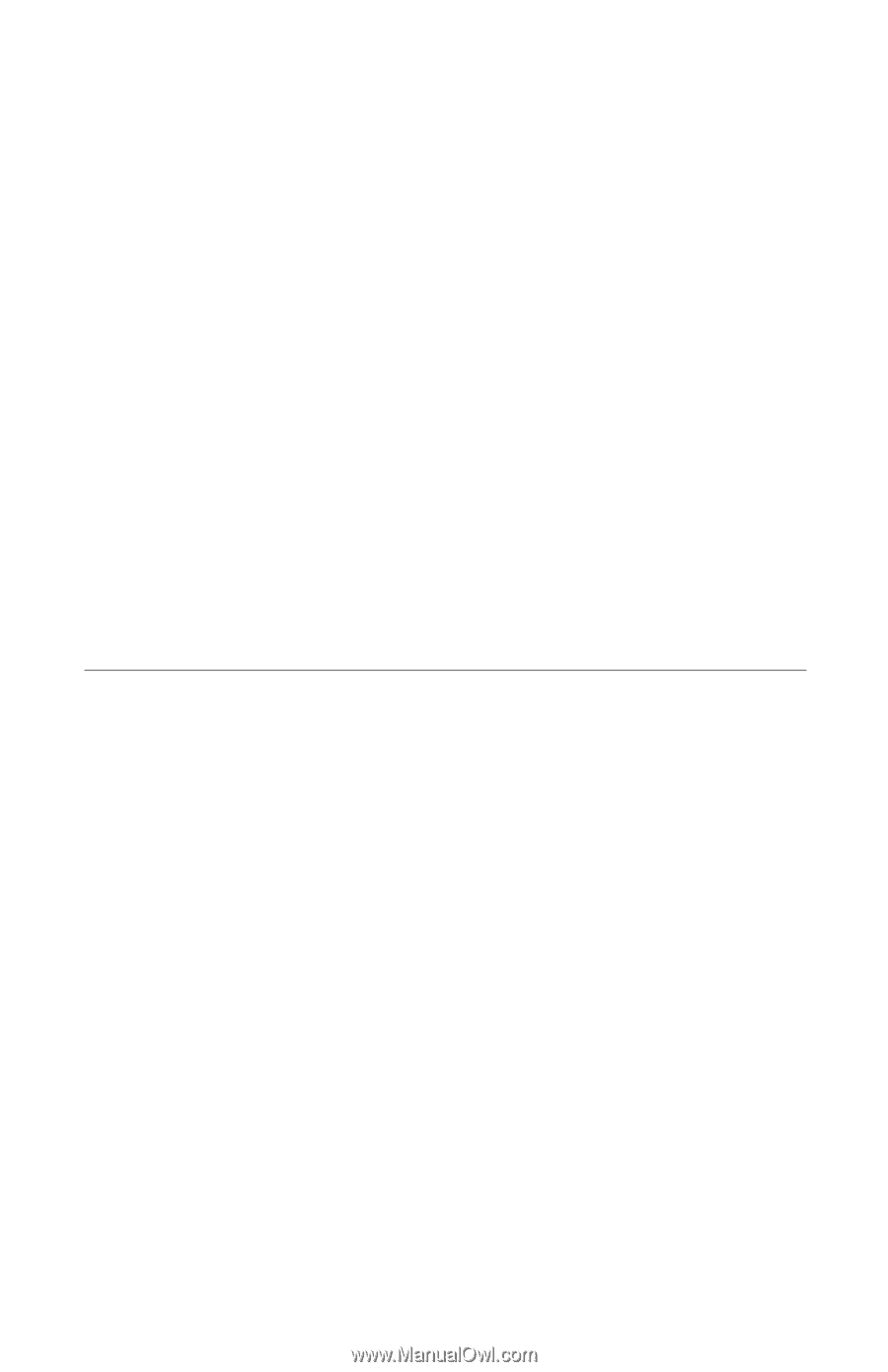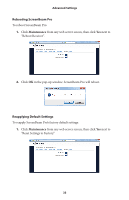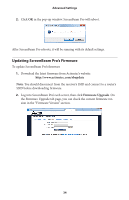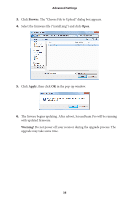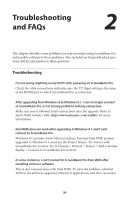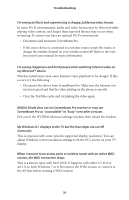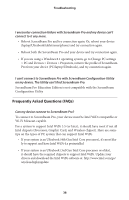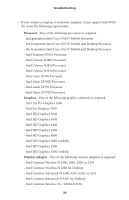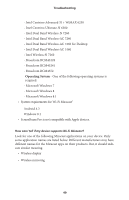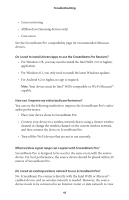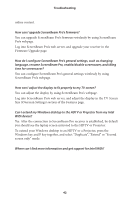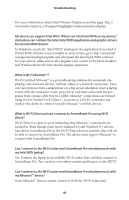Actiontec SBWD100A Education Edition User Manual - Page 40
Frequently Asked Questions FAQs
 |
View all Actiontec SBWD100A Education Edition manuals
Add to My Manuals
Save this manual to your list of manuals |
Page 40 highlights
Troubleshooting I encounter connection failure with ScreenBeam Pro and my device can't connect to it any more. s Reboot ScreenBeam Pro and try connection again. Or, reboot your device (laptop/Ultrabook/tablet/smartphone) and try connection again. s Reboot both the ScreenBeam Pro and your device and try connection again. s If you are using a Windows 8.1 operating system, go to Change PC settings > PC and Devices > Devices > Projectors, remove the profile of ScreenBeam Pro from your device (PC/laptop/Ultrabook), and try connection again. I can't connect to ScreenBeam Pro with ScreenBeam Configuration Utility on my device. The Utility can't find ScreenBeam Pro. ScreenBeam Pro Education Edition is not compatible with the ScreenBeam Configuration Utility Frequently Asked Questions (FAQs) Can my device connect to ScreenBeam Pro? To connect to ScreenBeam Pro, your device must be Intel WiDi compatible or Wi-Fi Miracast-capable. For a system to support Intel WiDi 3.5 (or later), it should have most if not all Intel chipsets (Processor, Graphic Card, and Wireless chipset). Here are some tips on the types of PC system that can support Intel WiDi. s If your system is an Ultrabook (4th Gen Intel Core processor), it's most likely to support and have Intel WiDi 4.x preinstalled. s If your system is an Ultrabook (3rd Gen Intel Core processor or older), it should have the required chipsets to support Intel WiDi. Update your drivers and download the Intel WiDi software at: http://www.intel.com/go/ wirelessdisplayupdate. 38