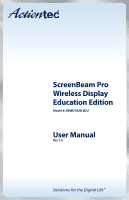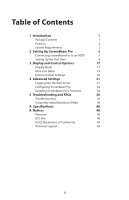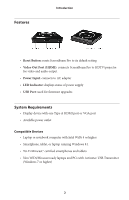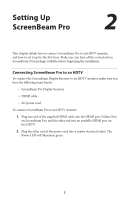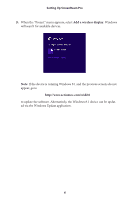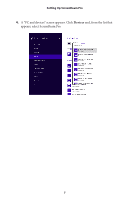Actiontec SBWD100A Education Edition User Manual - Page 5
Setting Up, ScreenBeam Pro
 |
View all Actiontec SBWD100A Education Edition manuals
Add to My Manuals
Save this manual to your list of manuals |
Page 5 highlights
Setting Up ScreenBeam Pro 2 This chapter details how to connect ScreenBeam Pro to an HDTV monitor, and how to set it up for the first time. Make sure you have all the contents from ScreenBeam Pro's package available before beginning the installation. Connecting ScreenBeam Pro to an HDTV To connect the ScreenBeam Display Receiver to an HDTV monitor, make sure you have the following items handy: s ScreenBeam Pro Display Receiver s HDMI cable s AC power cord To connect ScreenBeam Pro to an HDTV monitor: 1. Plug one end of the supplied HDMI cable into the HDMI port (Video Out) on ScreenBeam Pro, and the other end into an available HDMI port on the HDTV. 2. Plug the other end of the power cord into a nearby electrical outlet. The Power LED will illuminate green. 3