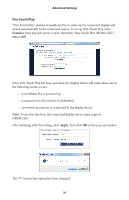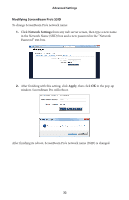Actiontec ScreenBeam Pro Education Edition 2 User Manual - Page 29
Setting Up PIN Pairing
 |
View all Actiontec ScreenBeam Pro Education Edition 2 manuals
Add to My Manuals
Save this manual to your list of manuals |
Page 29 highlights
Advanced Settings 2. Click Apply, then click OK in the pop-up window. The language has been changed. Setting Up PIN Pairing 1. Click Features from any web server screen, and set the "Force PIN Pairing on First Connection" feature to On or Off. On - Select "On" to enable the PIN enforcement function. In this case, you must enter a PIN code on the device connecting to ScreenBeam Pro for the first time. When this function is enabled, the system provides two PIN generation methods: Random and Static. Random causes a randomly generated PIN to be created by ScreenBeam Pro, which will be displayed on the HDTV or projector screen. Static allows the user to create a custom PIN. Enter the seven digits in the "Static" text box, then click Apply. ScreenBeam Pro creates an eight-digit PIN and displays it in the "Static PIN" text box. This PIN will not be displayed on any connected display. Off - Select "Off " to disable the PIN enforcement function. PIN entry or PBC is used when connecting your device to the receiver for the first time. Note: Some source devices may not support PIN entry and may not be able to connect with ScreenBeam Pro if this mode is enabled. Refer to the device's user manual for detail about enabling the PIN connection. 27