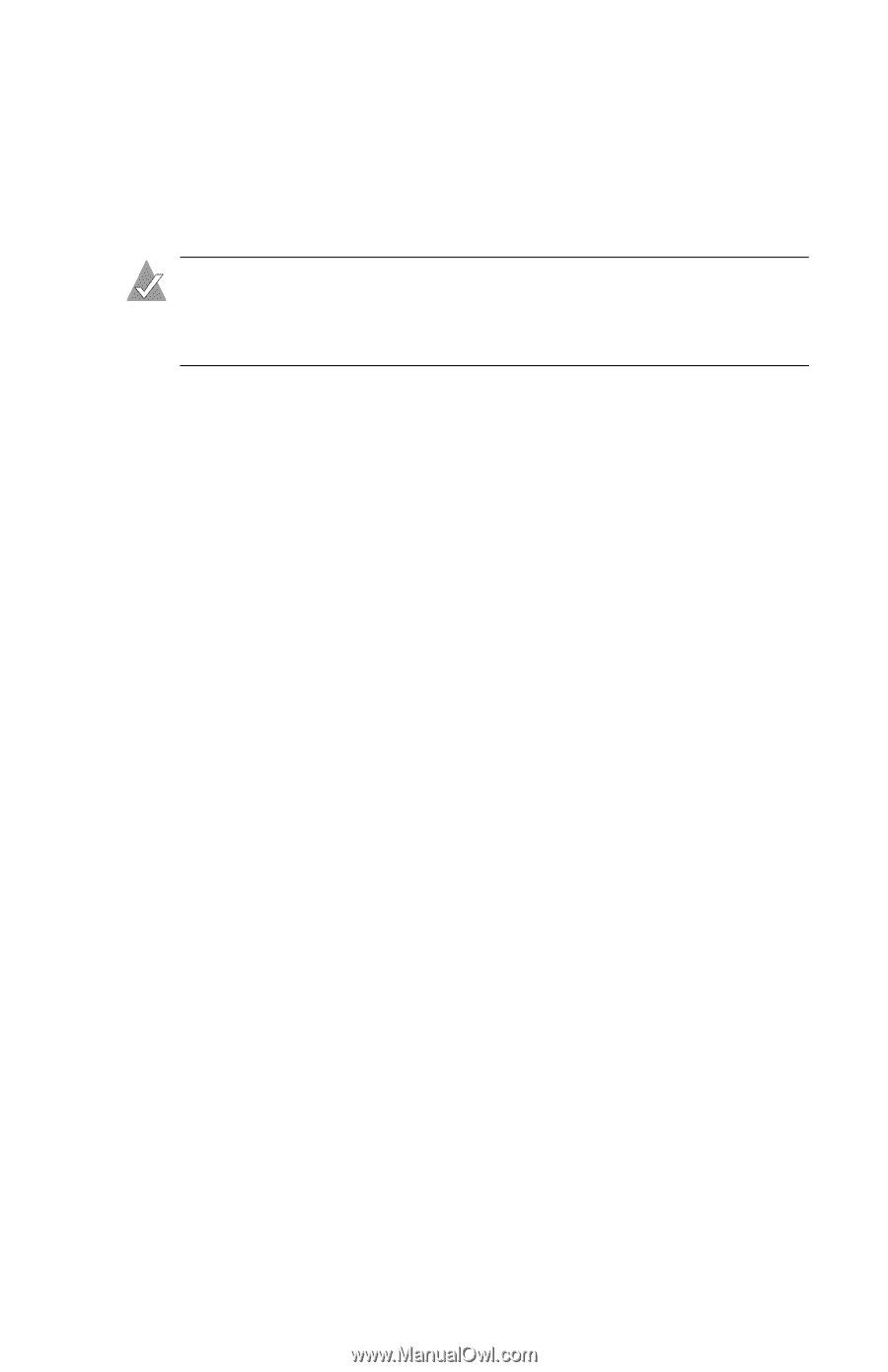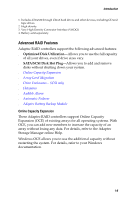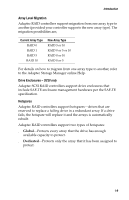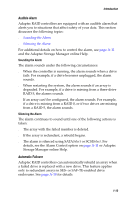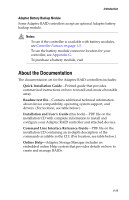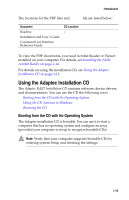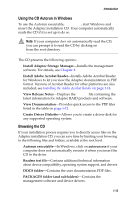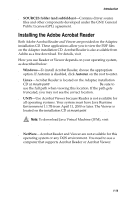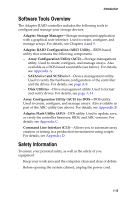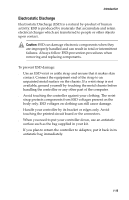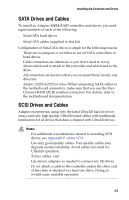Adaptec 2020SA User Guide - Page 25
Using the CD Autorun in Windows, Browsing the CD, Install Adaptec Storage Manager
 |
UPC - 760884145289
View all Adaptec 2020SA manuals
Add to My Manuals
Save this manual to your list of manuals |
Page 25 highlights
Introduction Using the CD Autorun in Windows To use the Autorun executable, autorun.exe, start Windows and insert the Adaptec installation CD. Your computer automatically reads the CD if it is set up to do so. Note: If your computer does not automatically read the CD, you can prompt it to read the CD by clicking on autorun.exe from the root directory. The CD presents the following options: ■ Install Adaptec Storage Manager-Installs the management software. For details, see Chapter 4. ■ Install Adobe Acrobat Reader-Installs Adobe Acrobat Reader for Windows to let you view the Adaptec documentation in PDF format. Versions of Acrobat Reader for other platforms are also included, see Installing the Adobe Acrobat Reader on page 1-14. ■ View Release Notes-Displays the Readme file containing the latest information for Adaptec RAID products and software. ■ View Documentation-Provides quick access to the PDF files listed in the table on page 1-12. ■ Create Driver Diskette-Allows you to create a driver disk for any supported operating system. Browsing the CD If your installation process requires you to directly access files on the Adaptec installation CD, you can save time by limiting your browsing to the following files and folders, available at the root level: ■ Autorun executable-In Windows, click on autorun.exe if your computer does not automatically execute it when you insert the CD in the drive. ■ Readme text file-Contains additional technical information about device compatibility, operating system support, and drivers. ■ DOCS folder-Contains the user documentation PDF files. ■ PACKAGES folder (and subfolders)-Contains the management software and device drivers. 1-13