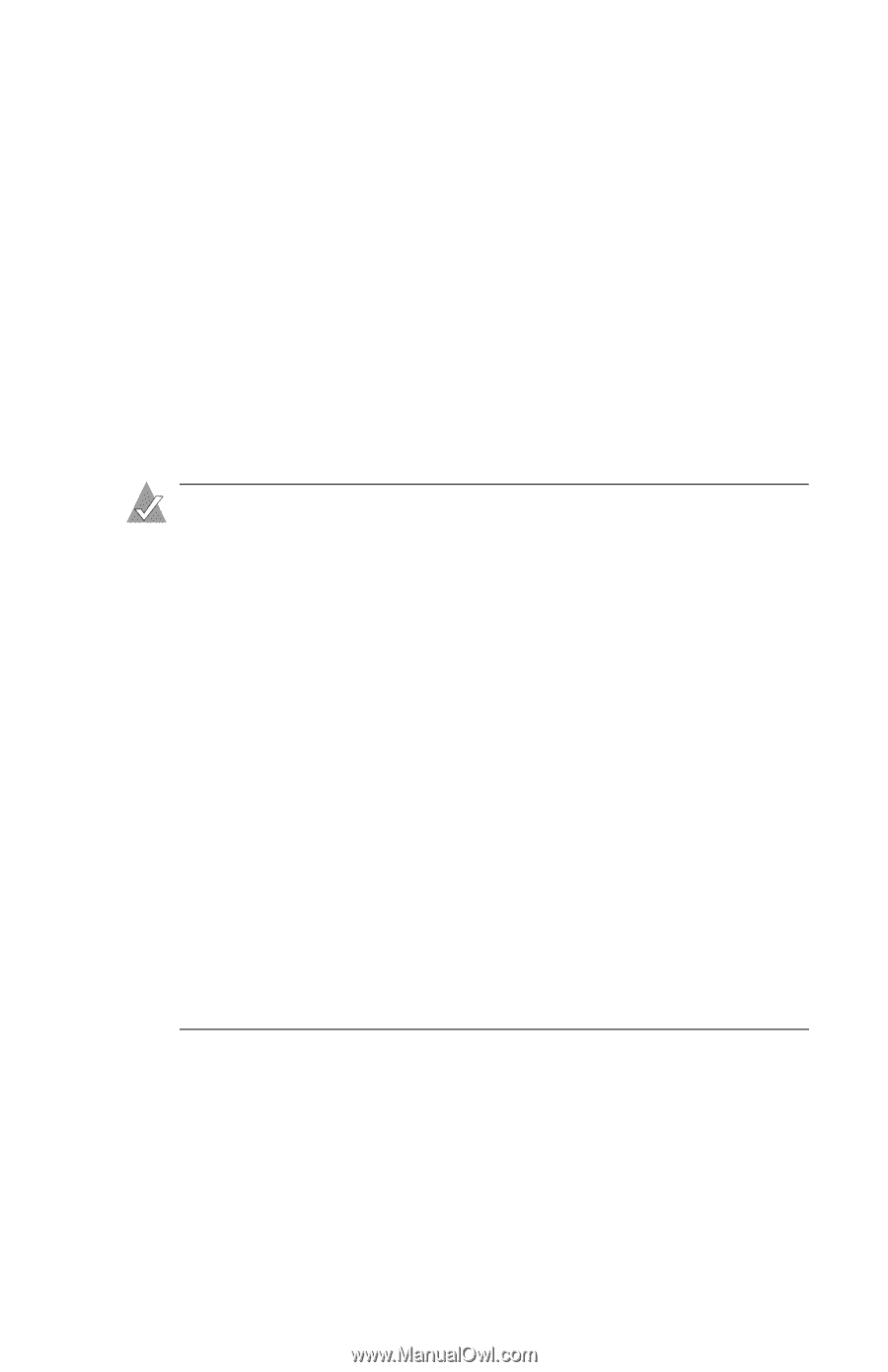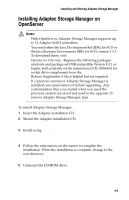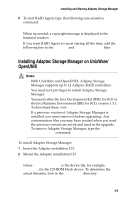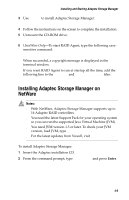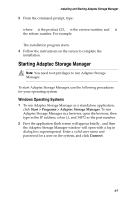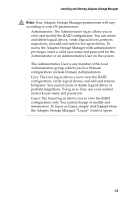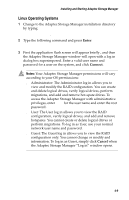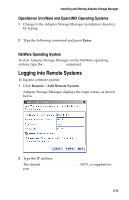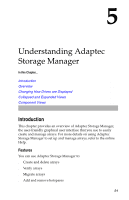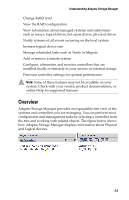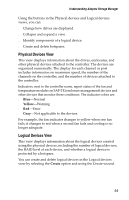Adaptec 2020SA User Guide - Page 58
Linux Operating Systems, Enter, Connect, Cancel
 |
UPC - 760884145289
View all Adaptec 2020SA manuals
Add to My Manuals
Save this manual to your list of manuals |
Page 58 highlights
Installing and Starting Adaptec Storage Manager Linux Operating Systems 1 Change to the Adaptec Storage Manager installation directory by typing: cd /usr/StorMan. 2 Type the following command and press Enter: sh StorMan.sh 3 First the application flash screen will appear briefly , and then the Adaptec Storage Manager window will open with a log in dialog box superimposed. Enter a valid user name and password for a user on the system, and click Connect. Notes: Your Adaptec Storage Manager permissions will vary according to your OS permisssions: ■ Administrator: The Administrator log in allows you to view and modify the RAID configuration. You can create and delete logical drives, verify logical drives, perform migrations, and add and remove hot-spare drives. To access the Adaptec Storage Manager with administrative privileges, enter root for the user name and enter the root password. ■ User: The User log in allows you to view the RAID configuration, verify logical drives, and add and remove hotspares. You cannot create or delete logical drives or perform migrations. To log in as User, use your normal network user name and password. ■ Guest: The Guest log in allows you to view the RAID configuration only. You cannot change or modify and information. To log in as Guest, simply click Cancel when the Adaptec Storage Manager "Log in" window opens. 4-9