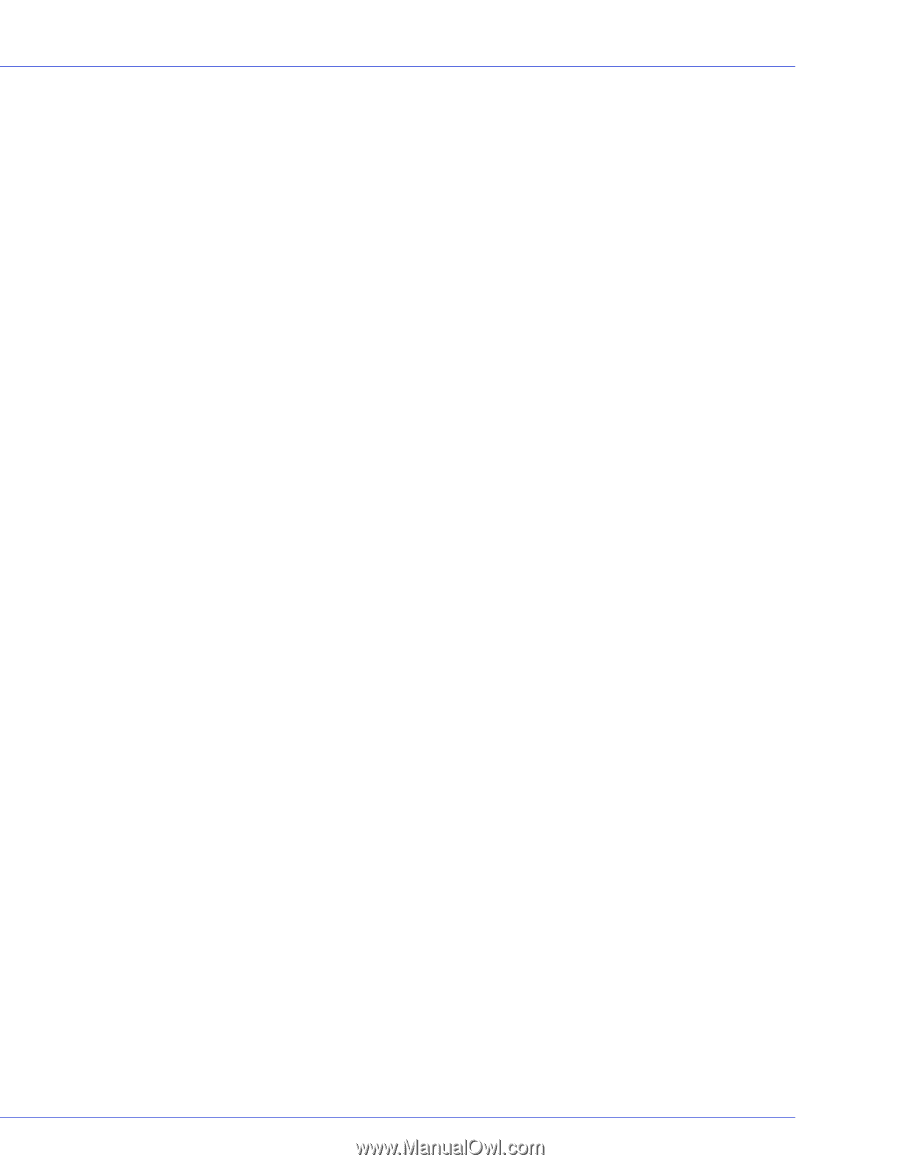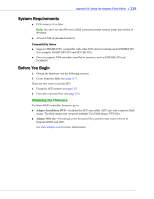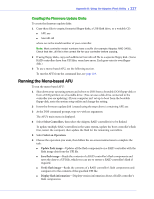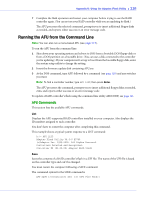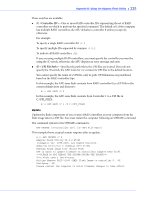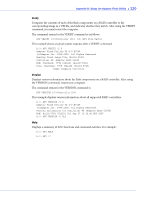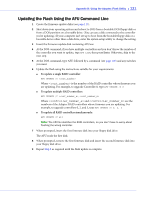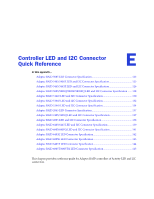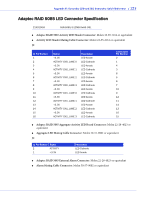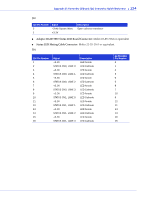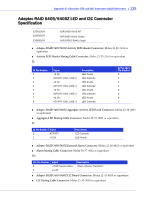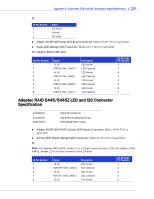Adaptec 2045 User Manual and Install Guide - Page 122
Updating the Flash Using the AFU Command Line, Enter, To update a single RAID controller
 |
View all Adaptec 2045 manuals
Add to My Manuals
Save this manual to your list of manuals |
Page 122 highlights
Appendix D: Using the Adaptec Flash Utility ● 121 Updating the Flash Using the AFU Command Line 1 Create the firmware update disks (see page 117). 2 Shut down your operating system and reboot to DOS from a bootable DOS floppy disk or from a DOS partition on a bootable drive. (You can use a disk connected to the controller you're updating.) If your computer isn't set up to boot from the bootable floppy disk or a bootable device other than a disk drive, enter the system setup utility to change the setting. 3 Insert the firmware update disk containing AFU.exe 4 At the DOS command, if you have multiple controllers and you don't know the number of the controller you want to update, type AFU LIST, then press Enter. Otherwise, skip to the next step. 5 At the DOS command, type AFU followed by a command (see page 118) and any switches you want. 6 Update the flash using the instructions suitable for your requirements: ● To update a single RAID controller: AFU UPDATE /C Where is the number of the RAID controller whose firmware you are updating. For example, to upgrade Controller 0, type AFU UPDATE /C 0 ● To update multiple RAID controllers: AFU UPDATE /C , Where and are the numbers of the Adaptec RAID controllers whose firmware you are updating. For example, to upgrade controllers 0, 2, and 3, type AFU UPDATE /C 0, 2, 3 ● To update all RAID controllers simultaneously: AFU UPDATE /C all Note: The UFI file identifies the RAID controllers, so you don't have to worry about flashing the wrong controller. 7 When prompted, insert the first firmware disk into your floppy disk drive. The AFU reads the first disk. 8 When prompted, remove the first firmware disk and insert the second firmware disk into your floppy disk drive. 9 Repeat Step 8 as required until the flash update is complete.