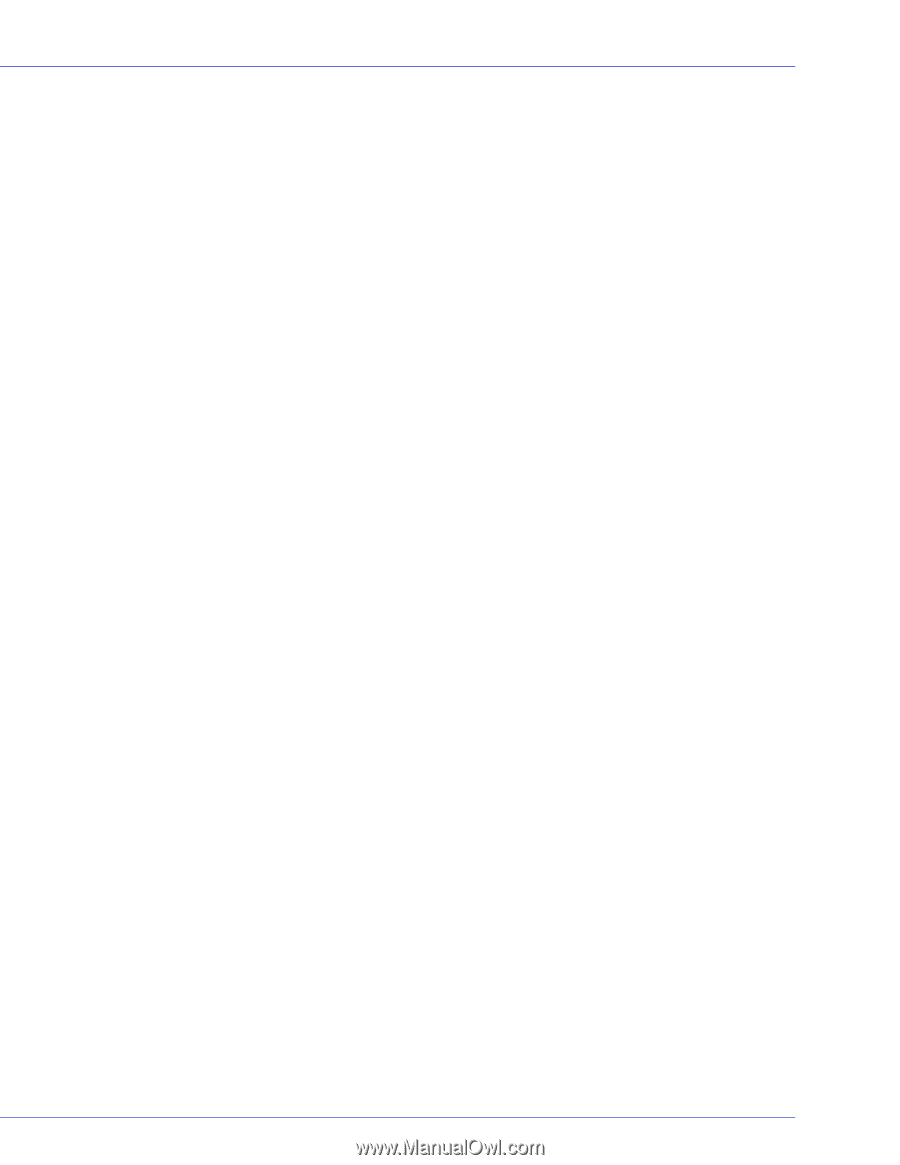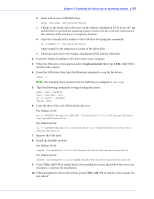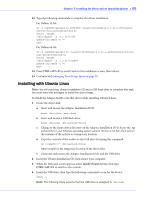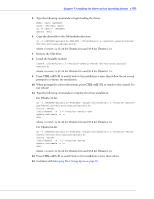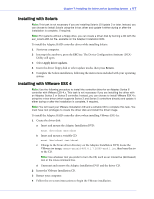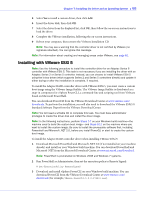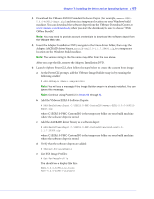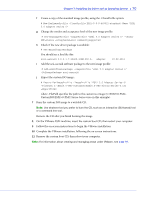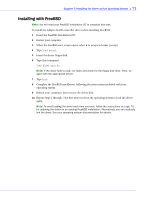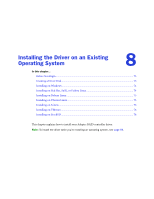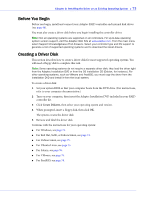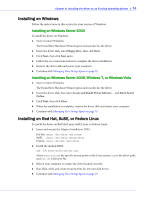Adaptec 2045 User Manual and Install Guide - Page 70
Download the VMware ESXi5.0 Standard Software Depot for example
 |
View all Adaptec 2045 manuals
Add to My Manuals
Save this manual to your list of manuals |
Page 70 highlights
Chapter 7: Installing the Driver and an Operating System ● 69 4 Download the VMware ESXi5.0 Standard Software Depot (for example, vmware-ESXi5.0.0-469512-depot.zip) and store in a temporary location on your Windows build machine. You can download the software depot from the VMware Download Center at www.vmware.com/downloads; when you start the download, be sure to choose "ESXi Offline Bundle". Note: You may need to provide account credentials to download the software depot from the VMware Web site. 5 Insert the Adaptec Installation DVD, navigate to the Linux driver folder, then copy the Adaptec AACRAID driver binary, aacraid-esxi5.0-1.1.7.28400.zip, to a temporary location on the Windows build machine. Note: The version string in the file name may differ from the one above. After you copy the file, remove the Adaptec Installation DVD. 6 Launch vSphere PowerCLI, then follow the steps below to create the custom boot image: a At the PowerCLI prompt, add the VMware Image Builder snap-in by running the following cmdlet: # Add-PSSnapIn VMware.ImageBuilder Note: You will see a message if the Image Builder snap-in is already installed. You can ignore this message. Note: Continue using PowerCLI in Steps 6b through 6j. b Add the VMware ESXi5.0 Software Depots: # Add-EsxSoftwareDepot C:\ESXi5.0-PMC-CustomISO\vmware-ESXi-5.0.0-469512depot.zip where C:\ESXi5.0-PMC-CustomISO is the temporary folder on your build machine where the software depot is stored. c Add the AACRAID driver binary as a software depot: # Add-EsxSoftwareDepot C:\ESXi5.0-PMC-CustomISO\aacraid-esxi5.01.1.7.28400.zip where C:\ESXi5.0-PMC-CustomISO is the temporary folder on your build machine where the software depot is stored. d Verify that the software depots are added: # $DefaultSoftwareDepots e List ESX Image Profiles: # Get-EsxImageProfile You should see a display like this: ESXi-5.0.0-469512-no-tools ESXi-5.0.0-469512-standard