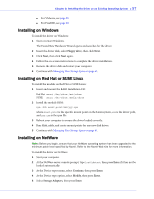Adaptec 4000 User Guide - Page 57
Installing on Windows, Installing on Red Hat or SUSE Linux, Installing on NetWare, Floppy drive, Enter
 |
View all Adaptec 4000 manuals
Add to My Manuals
Save this manual to your list of manuals |
Page 57 highlights
Chapter 8: Installing the Driver on an Existing Operating System ● 57 ● For VMware, see page 59. ● For FreeBSD, see page 60 Installing on Windows To install the driver on Windows: 1 Start or restart Windows. The Found New Hardware Wizard opens and searches for the driver. 2 Insert the driver disk, select Floppy drive, then click Next. 3 Click Next, then click Next again. 4 Follow the on-screen instructions to complete the driver installation. 5 Remove the driver disk and restart your computer. 6 Continue with Managing Your Storage Space on page 61. Installing on Red Hat or SUSE Linux To install the module on Red Hat or SUSE Linux: 1 Insert and mount the RAID Installation CD: Red Hat: mount /dev/cdrom /mnt/cdrom SUSE: mount /dev/cdrom /media/cdrom 2 Install the module RPM: rpm -Uvh mount-point/xxx/yyy.rpm where mount-point is the specific mount point on the Linux system, xxx is the driver path, and yyy.rpm is the rpm file. 3 Reboot your computer to ensure the driver loaded correctly. 4 Run fdisk, mkfs, and create mount points for any new disk drives. 5 Continue with Managing Your Storage Space on page 61. Installing on NetWare Note: Before you begin, ensure that your NetWare operating system has been upgraded to the minimum patch level specified by Novell. Refer to the Novell Web site for more information. To install the driver on NetWare: 1 Start your computer. 2 At the NetWare server console prompt, type load hdetect, then press Enter if it has not be loaded automatically. 3 At the Device types menu, select Continue, then press Enter. 4 At the Device type option, select Modify, then press Enter. 5 Select Storage Adapters, then press Enter.